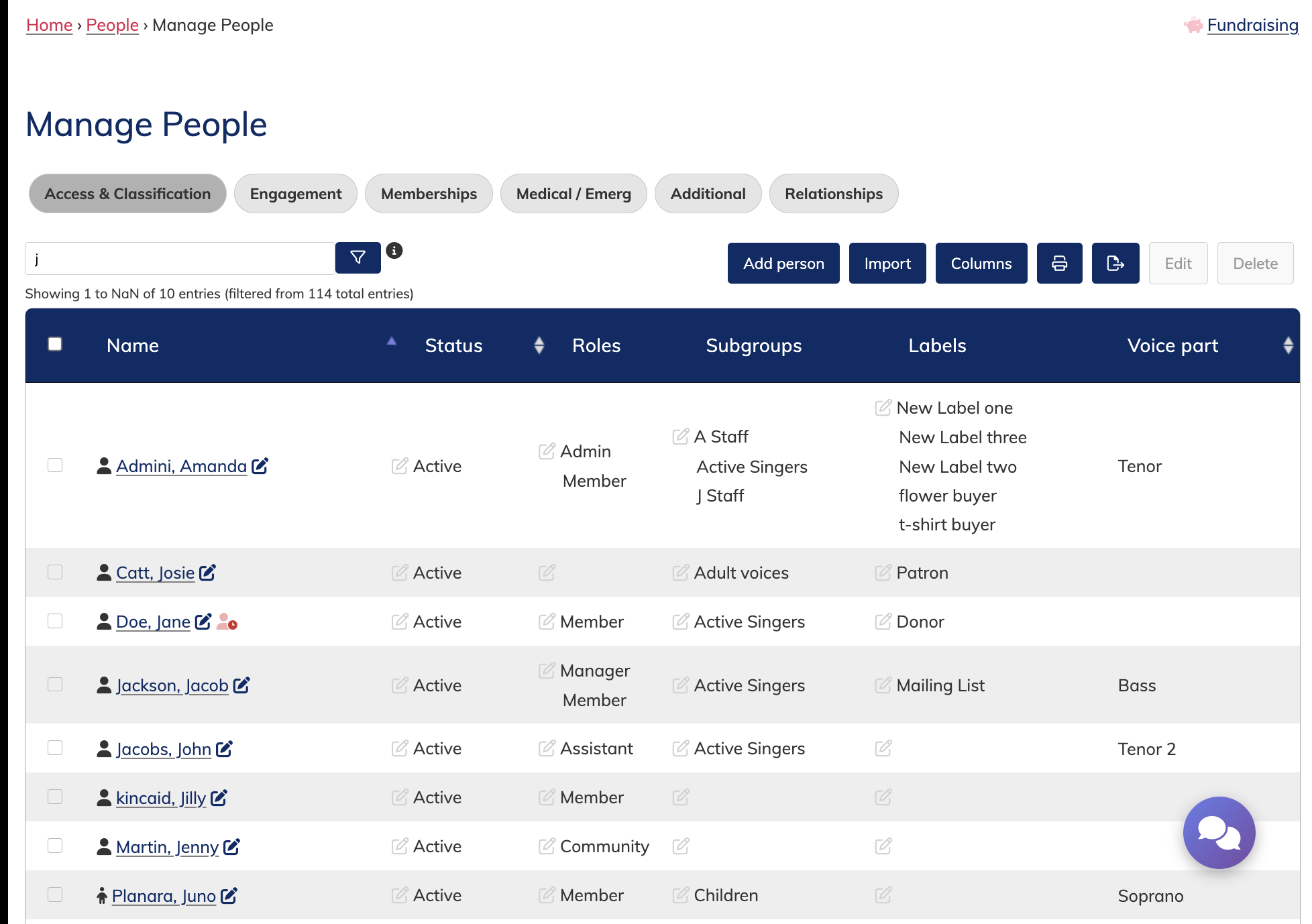Sometimes our singers need to take a break from attending events, but still need site access and need to receive emails -in those cases, placing them on a "leave of absence" would be the best option!
- - What is a "Leave of Absence"?
- Demo Video
- Adding an LOA
- Managing LOAs
- Viewing LOAs on events & attendance
- Viewing LOAs on the Manage People page
What is a "Leave of Absence"?
In Choir Genius, a "Leave of Absence" is an account status that:
- Has a start and end date
- Removes event invitations during that time period (and the subsequent attendance notifications)
- Displays a person's attendance plan as "on leave" during that time period
- Does not affect site access (only roles do that)
- Does not affect other notifications not mailing list emails
Demo Video
Adding a Leave of Absence
Admins, Managers and Coordinators can add a Leave of Absence for any account by going to:
Events > Attendance > then clicking the Leaves of Absence tab
Use the "Add Leave" button on the top right of the table to enter a new LOA.
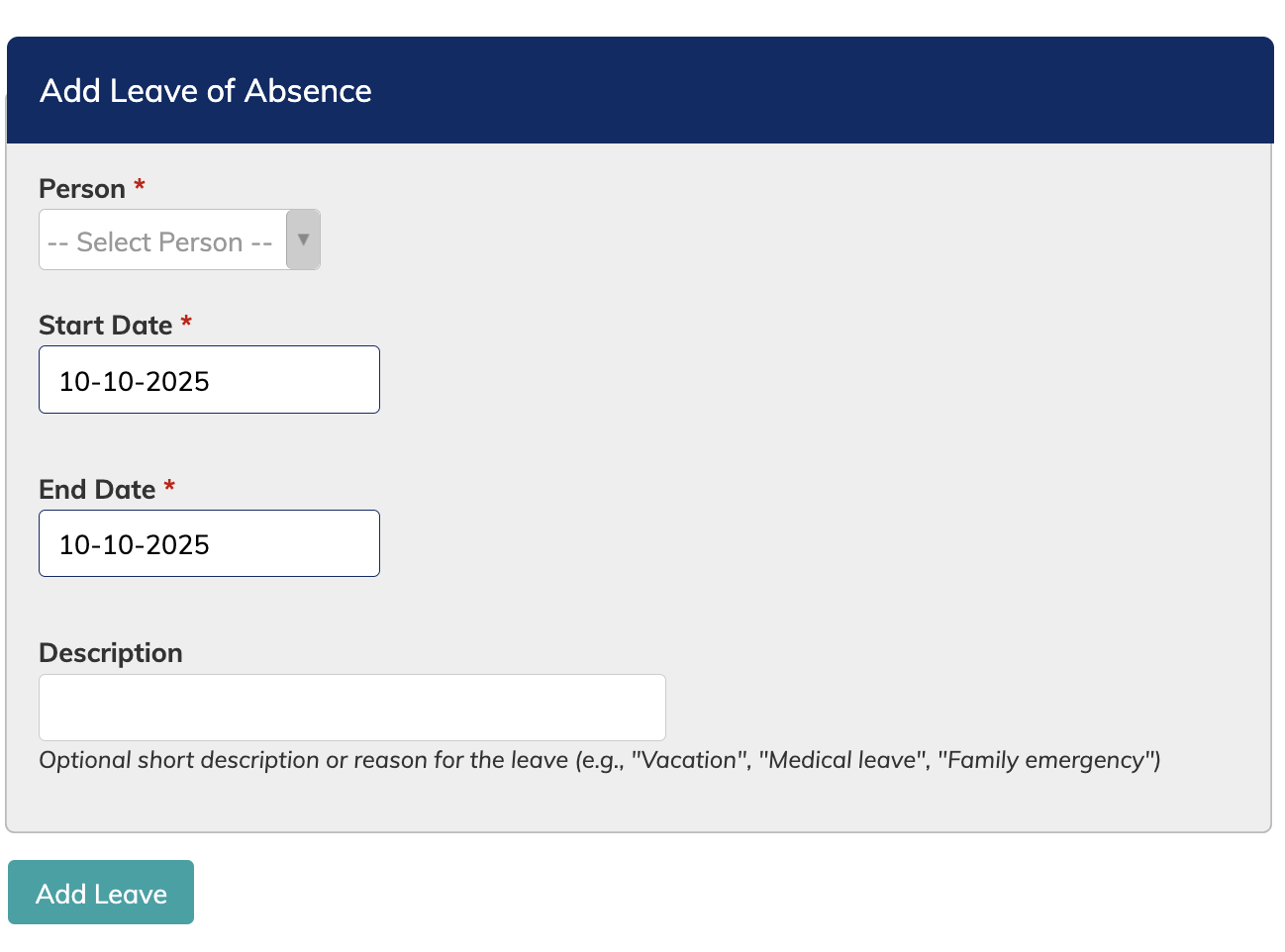
All that's needed to add a leave is a person, start and end date. You can also add a brief description.
Then click "add leave" to save.
Managing Leaves of Absence
Admins, Managers and Coordinators can view all Leave of Absence for any account by going to:
Events > Attendance > then clicking the Leaves of Absence tab
This table will display all LOAs: past (expired), present (active), and future.
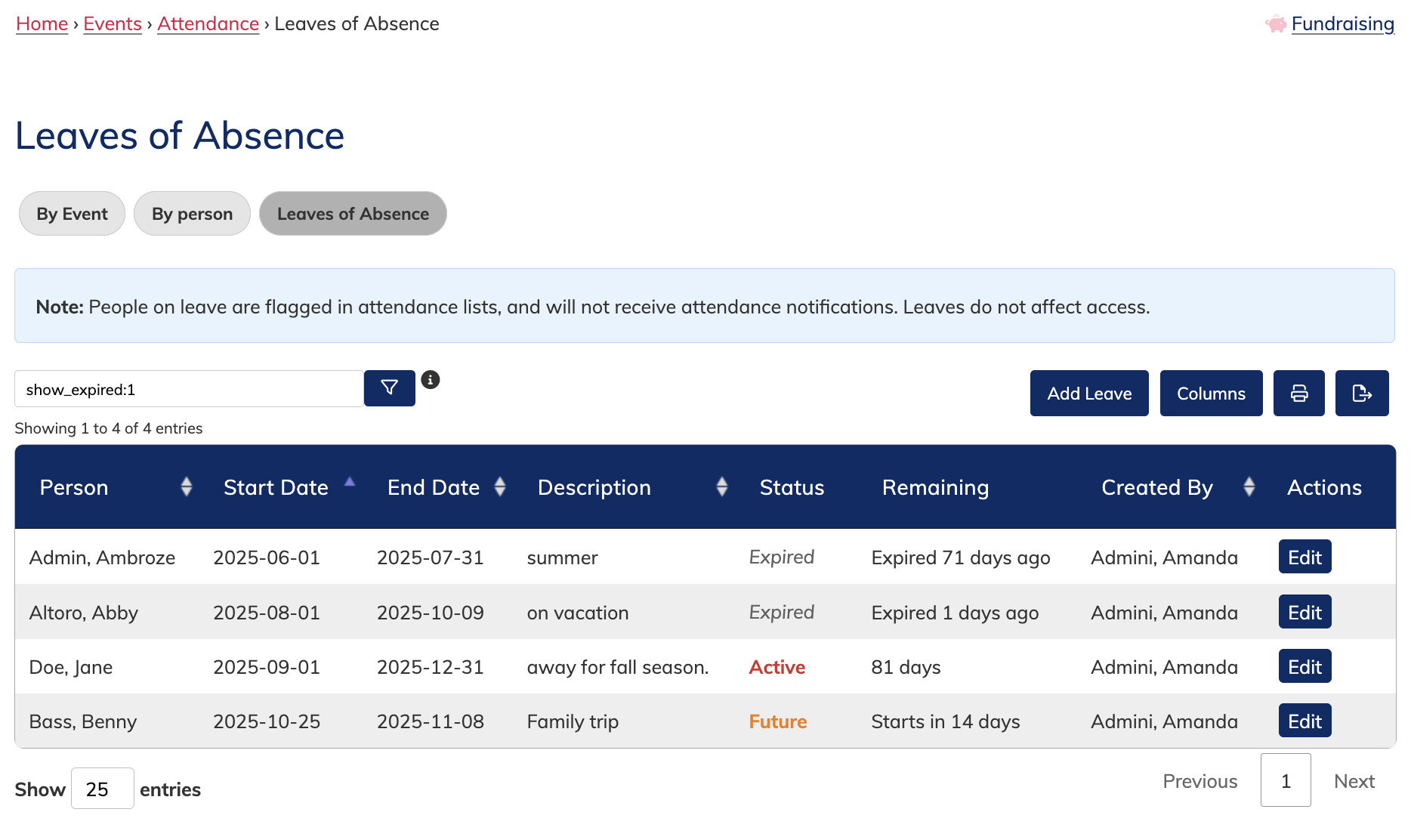
Click the edit button next to a leave to make changes. Changes can include changing the start and end dates to extend or shorten a leave, adding or removing a description, or you can delete the Leave entirely.
Viewing Leaves of Absence on Events & Attendance
When a person had an LOA record, they will appear as "on leave" in the attendance area for for all applicable events.

Viewing Leaves of Absence in the People Area
When a user is actively on LOA, they will have a small red icon next to their name on the "Manage People" page.