Coupon codes are a quick and easy way to offer discounted pricing options without needing to create custom orders, or editing the prices directly in the store. Below you will find a break down of how coupon codes can be used, and how to create them.
- How are they used
- What can you not do with coupons?
- Add a coupon code
- Manage coupon codes
- Use a coupon code
How are coupon codes used in the store?
Coupon codes are entered on the checkout screen by customers purchasing items within your store. They will need to entered anew for every order the customer makes.
Coupon codes used on subscription items will be applied to all invoices under that subscription order (not just the first invoice).
What can you not do with coupon codes?
You cannot currently limit coupons per user, so you will want to be careful with more powerful coupons and use the restriction settings for the coupons where necessary.
You cannot use multiple coupons at a time - only one coupon may be applied during checkout.
Coupons are applied to products during the checkout process. They cannot be applied to an order total (example: a dollar value or percentage off the order total)
Add a coupon code
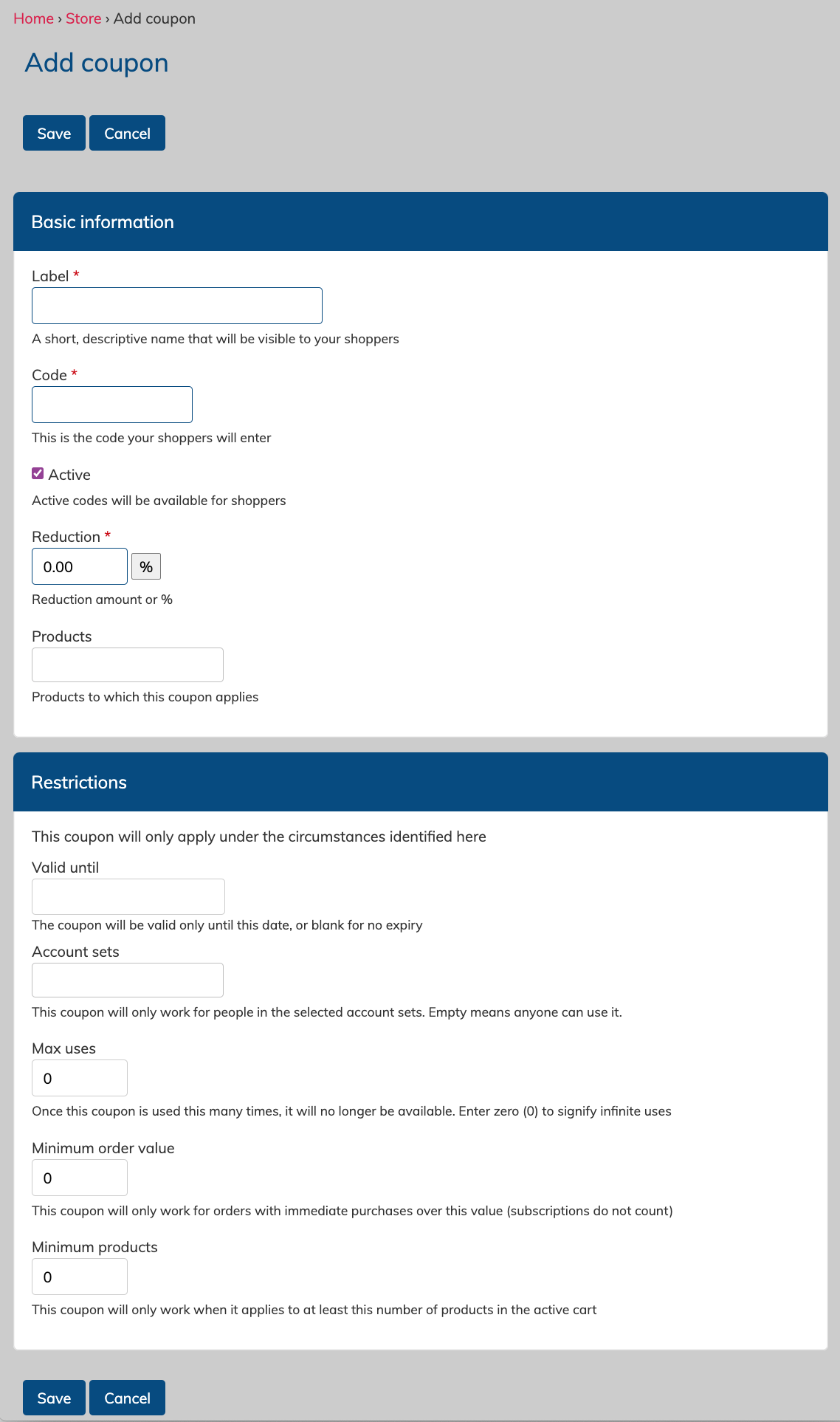
To add a coupon, navigate to Store > Add Coupon.
Coupons have two main parts when being created: basic information, and restrictions.
Basic information includes:
- a Label: This is the name of your coupon.
- a Code: This is the code that your purchasers will enter. An example might be something like SUMMER2022
- Active or inactive setting: Choose if this coupon is active and can be used in the store. This setting is handy for enabling and disabling coupons throughout the year.
- a Reduction value: This is the amount your coupon will discount a purchase for. It can be a percentage or a dollar value. Click the button next to the field to change the format.
- Products: Select one or several products for which the coupon can be used.
Restrictions include the following fields:
- Valid until - this lets you set a date that the coupon will expire and stop working.
- Account sets - limit the use of this coupon to certain account sets, such as a particular subgroup or label.
- Max uses - stop the use of a coupon after a certain number of uses. Useful for cases where you want to offer a discount to the first 10 users to purchase something with the coupon. This limit is for all users in total - it is not a per user limit.
- Max uses per person - Limit the number of time a person (based on their account/email address) can use a coupon.
- Max quantity per person - limit the number of items that can be discounted with this coupon. Note - if you limit this to two , but the user is buying 3, they will have to do one order with 2 items with the discount, and then a second order with 1 item at the full price.
- Minimum order value - limits the use of a coupon below a certain amount. This value does not include subscription charges, which are not always charged immediately.
- Minimum products - limits the use of a coupon unless a certain number of products are added to the cart. This can be used to allow for "bundle" coupons.
Manage Coupon Codes
Coupons are reviewed an managed by going to:
Store > Manage Coupons
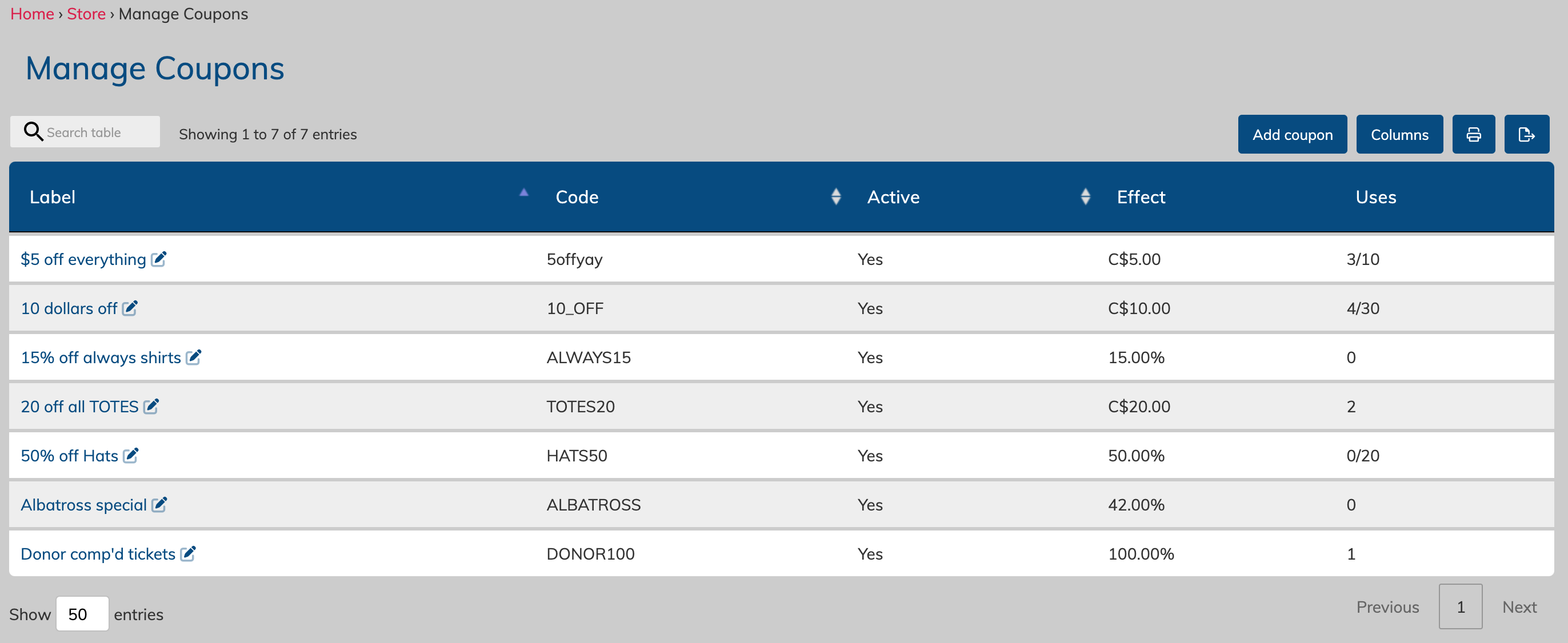
This page is accessible by Managers and Admins.
This table will show a quick view of coupon details, but click on the coupon name to see the full list of settings, including all restrictions.

You can disable a coupon at any time by clicking the edit pencil (or the "edit" tab when viewing the specific coupon) next to the coupon name, and then unchecking the "Active" setting. Always remember to save your changes!
Use a coupon code
Customers can enter a coupon code on the checkout screen. They will need to enter it before they choose to pay. The link is located in the same section as the payment options.

A box will then pop up where the customer can enter the coupon.
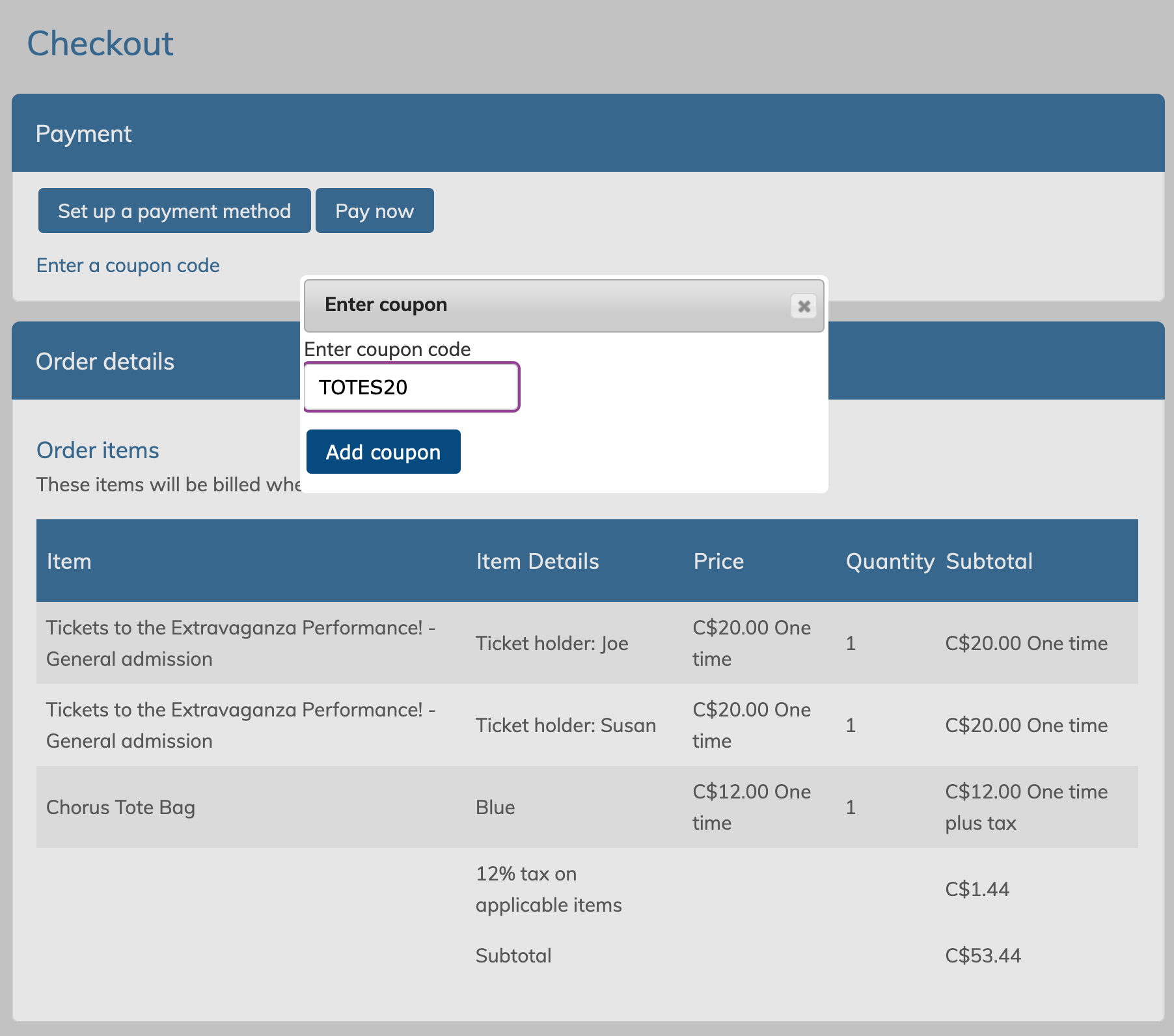
The coupon will then appear listed in the payment section. It can be removed using the blue X next to it. Only one coupon can be used at a time. The coupon discount details will also be shown in the order details below.
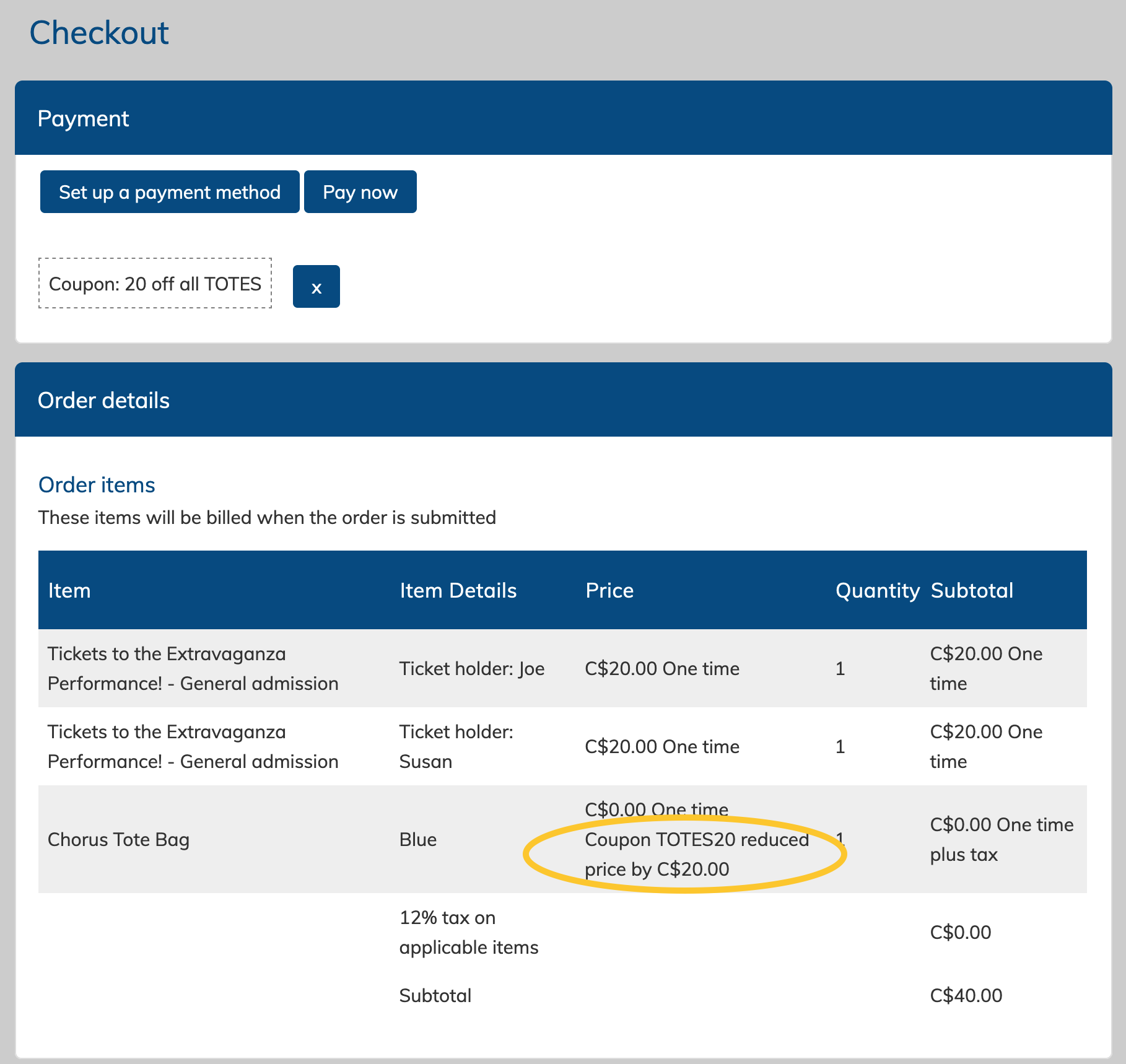
Once the order is checked out, the coupon use will be denoted on the "manage coupons" page.
If a coupon is no longer active, or is restricted, various notices will be visible to the user so they know why the coupon cannot be used.
Here are some examples:


