This page is under construction.
Enable and Disable the Guest Checkout feature
To enable or disable this feature, navigate to the the "Store commerce and settings" page in the "Admins settings & tools" area.
Checkmark the "guest checkout" option to enable this feature.
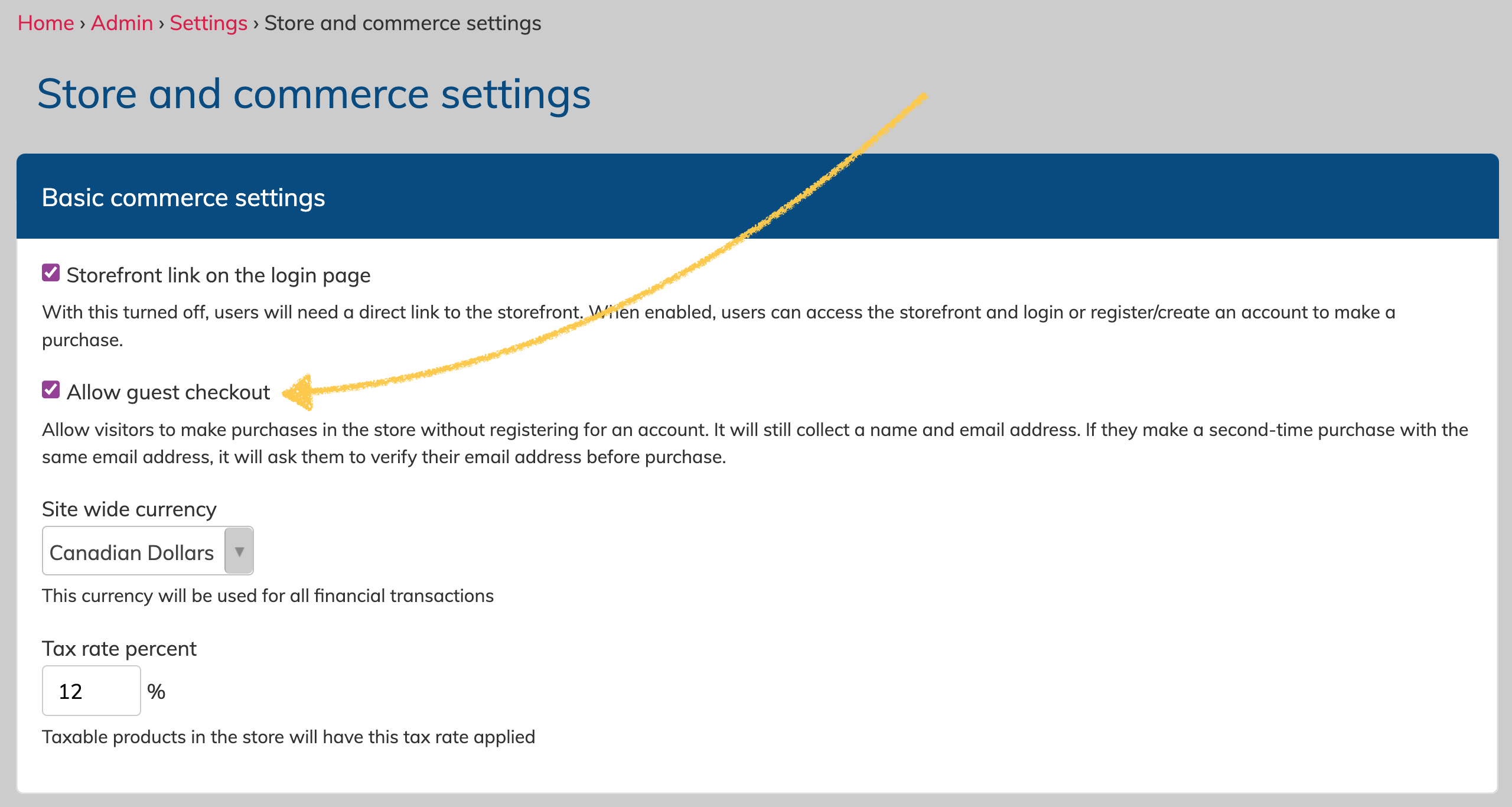
It is recommended to also have the storefront link enabled on the login page (or public site) in order to make it easy for visitors to find your storefront.
How does guest checkout work?
When enabled, visitors will be given a set of options before they can addd items to their cart:
- login with an account they already have
- sign up and register a new account
- checkout as a guest
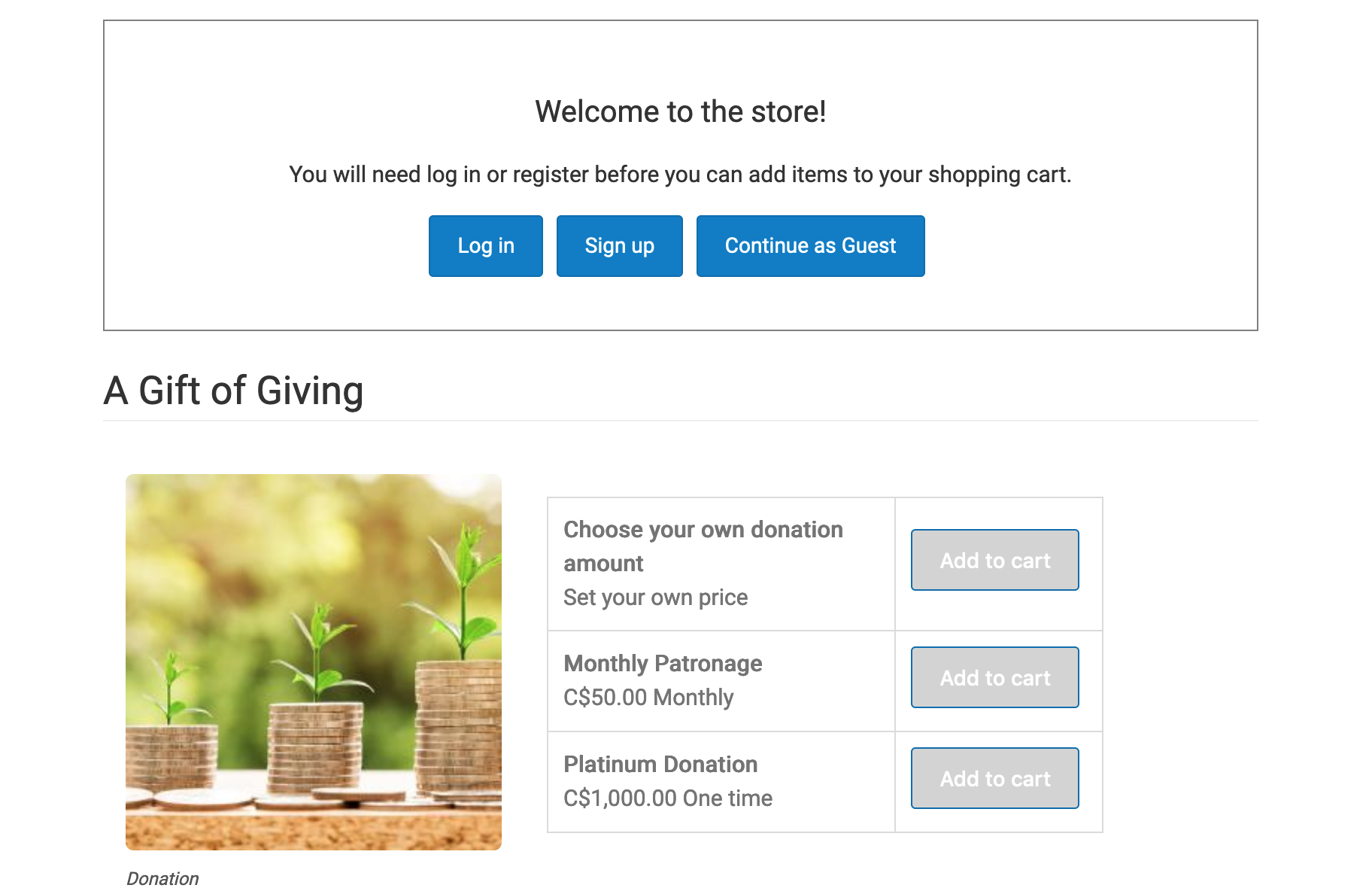
If the visitor chooses to sign up for an account, they will be asked to enter a name, email address, and set a password. Their account will be given the role "community" which is meant to identify non-members within your site who have claimed their account. They have very limited access where they can see events shared with the public (or where it's been added to the calendar for all accounts), and they can see their past purchases, or any assigned forms.
they can then add items to their cart, and complete their checkout.
If the visitor chooses to checkout as a guest, they will be asked for their name and email address, and then they will be able to add items to their cart, and complete the checkout process.
Checking out as a guest creates an inaccessible "no role" account for your visitor within the system, logging their name, email address and order. They will not receive nay login invitations or notifications, but can still be sent email if you want to add them to a mailing list with a label or subgroup.
Visitors who use guest checkout will be required to claim their account should they attempt to purchase something from your store a second time with the same email address. When they try to checkout as a guest again, it will prompt them to claim their account by verifying their email address.
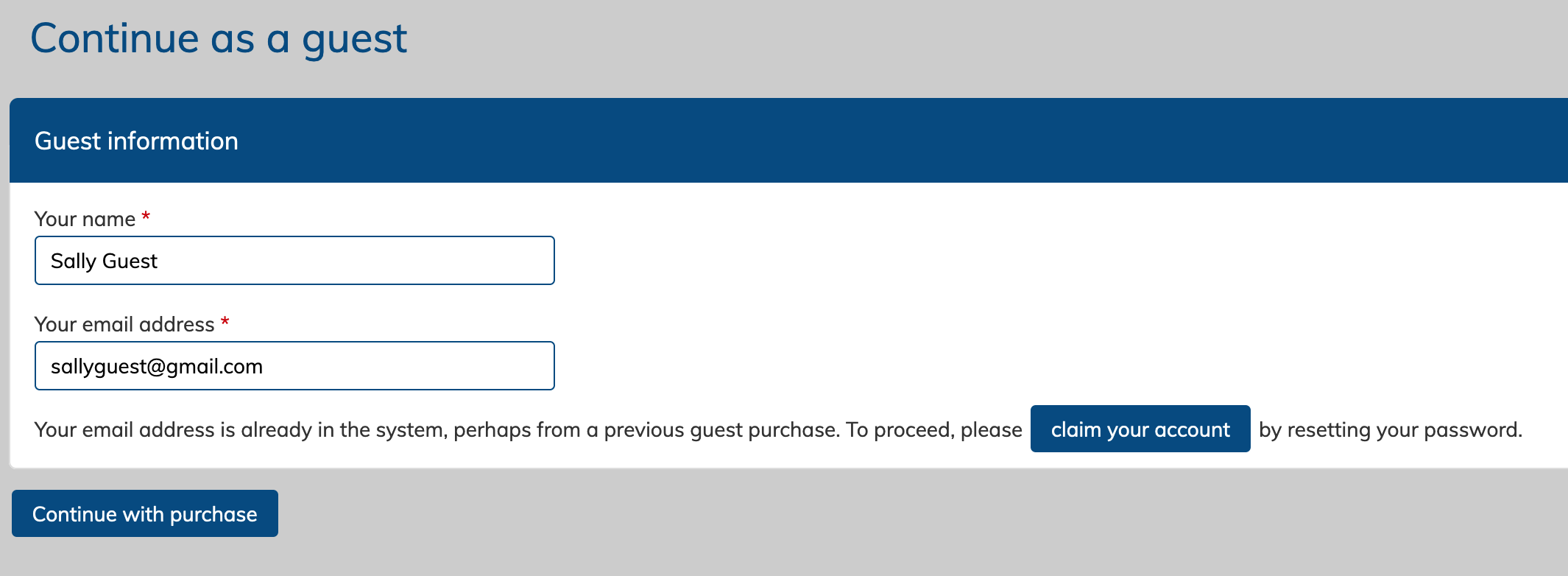
To claim their account, they will be sent a password reset email, which they can use to set a password for their account. When they claim their account, they will receive the "community" role, gaining limited access to your site, and access to their past orders as well.
What if a non-member on one of my mailing lists tries to make a purchase?
Some groups have extensive lists of patrons and previous ticket purchasers that are in their system already. If a visitor uses the same email address that's already in the system, they will be prompted to claim their account.
Previously, all store purchasers had to register for an account and those in the system already often ran into an issue with their email address being in use.
Claiming their account will be a much smoother process for them now.
This page is under construction.