This article explains how to set up season tickets in Choir Genius so customers can pay upfront for a package that allows them to redeem free tickets for performances in that season. This guide is specifically for Admins and Managers, as these roles have access to the Store area.
1. Assign a Label to Season Ticket Purchasers
Labels allow you to identify and contact season ticket holders easily.
Create your Label in the Vocabularies section of your site. This step will need to be done by someone with the admin role.
- Go to Admin Settings & Tools
- Click on "Vocabularies"
- Scroll to the "Labels" section and click on "manage terms"
- Click the "Add term" button
- Type your new label, and press save.
-
Automatic Label Assignment:
-
When setting up the season ticket product, you can configure it to automatically assign a label (e.g., "Season Ticket Holder") to anyone who purchases it. This is done in the version area of the product edit page, using the field called label buyer.
-
Note: This will only work for new purchases going forward. Labels will not retroactively apply to past buyers.
-
-
Manual Label Assignment:
-
For previous purchasers, go to each individual's profile and manually assign the label under their account settings.
-
2. Create a Coupon for Season Ticket Holders
The coupon allows season ticket holders to redeem free tickets for individual shows.
Go to Store > Add Coupon to create a new coupon:
- Give the coupon a label - this is it's internal name, used for clarity for admins/managers
- Create your code - this is what a purchaser will enter in the store to use the coupon code. Good coupon codes are easy to remember and easy to type. And example could be SEASONPASS24
- Mark the coupon active.
- Set your reduction. This can be a percentage, or a dollar value. You can reduce a product to $0 by making the reduction 100%.
- Choose the products that the coupon will apply to. You must select an entire product (all versions).
- Set your coupon restrictions:
- Valid until: Choose a date if you do not want the code to work after that specific date. This is not usually necessary for season ticket purchases.
- Account sets: It is a good idea to select your label here. This means only people/accounts with the "Season Ticket Holder" label will be able to use the code. This stops people from code sharing.
- Max uses: Only set this if there's an overall limit on how many times the code can be used in total. This is not usually applicable for season tickets.
- Max uses per person: Set this limit if you need to limit the number of time a code can be used per person. For season tickets, it's usually 1.
- Max quantity per person: Set this limit to control how many tickets a person can purchase using their code. This could be 1, 2, or maybe 4, depending on the packages you sell. We recommend having different coupon codes for different package purchases.
- Minimum order value: Set this if there is a minimum order value that must be met. This is not typically applicable for season ticket purchases.
- Minimum products: Set this to set the minimum number of products that must be added to the cart. If the season pass is for two tickets to a show and the code can only be used once, you may want to make the minimum two so that someone does not fail to fully claim their tickets during checkout.
3. Send the Coupon Code to Season Ticket Holders
Once the coupon is ready, you need to provide the code to season ticket purchasers.
-
Go to Communication > Manage Mailing Lists and create a new list.
-
Set the list to send to accounts with the "Season Ticket Holder" label.
-
Write and send an email containing the coupon code and instructions on how to redeem it (they will enter the code on the checkout screen before confirming payment).
4. Handling Ticket Redemption
Season ticket holders can redeem their tickets using one of the following methods:
Option 1: Purchasers Redeem Tickets Using Coupon Codes
-
Customers use the provided coupon code when purchasing tickets via the Store.
-
This method works well if:
-
There are multiple performance nights to choose from.
-
Customers need to select specific seating options.
-
You are tracking ticket stock (e.g., limited availability).
-
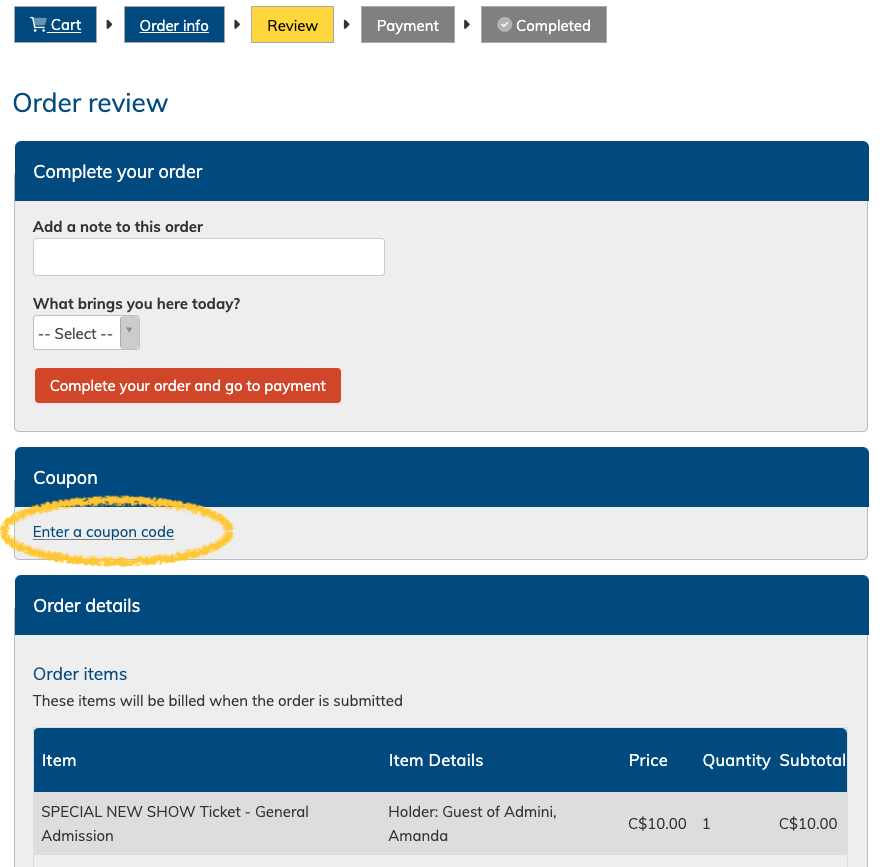
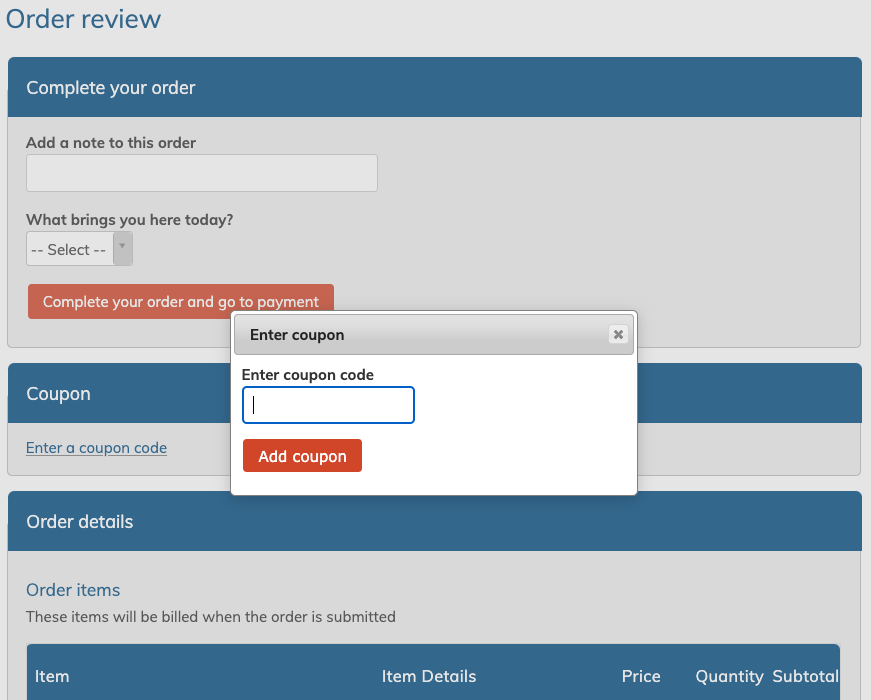
Option 2: Sending Tickets Directly to Season Ticket Holders
If you prefer to assign tickets manually:
-
Go to Invoices > Add Invoice/Payment > Many Simple Invoices.
-
Create custom invoices for $0 and assign them to each season ticket purchaser.
-
The system will notify users of the invoice, but it will show as free and will not require payment information.
-
Mark the invoice as "Paid" to complete the process.
Note:
-
This process is not ideal for large-scale complimentary tickets, as it requires manual effort.
-
If you need to avoid sending invoices, you can record a payment (instead of the "many simple invoices" option) of $0 directly for each purchaser. This must be done one-by-one, and will still send a paid invoice receipt to each person, along with their ticket email.
Option 3: Printing Tickets for Pickup at the Door
If you prefer to have season ticket holders collect tickets at the door:
-
Create a single invoice for yourself (as the Admin/Manager) with the total number of tickets purchased.
Do this under Invoices > Add Invoice/Payment > Add a Payment -
Set the price to $0.
- Click "record payment" and you will receive an email pdf with your tickets.
-
Print the tickets and distribute them at the door during the performance.
This option is simple but works better for complimentary tickets rather than season tickets, as it doesn’t allow purchasers to choose their preferred performance or seating.
Summary
-
Use Labels to identify season ticket purchasers and restrict coupon access.
-
Create Coupons for ticket products to allow customers to redeem their tickets.
-
Use Emails to send the coupon codes to season ticket holders.
-
Choose between manual redemption, coupon-based purchases, or printed tickets depending on your needs.
By following these steps, you can efficiently manage season ticket sales and redemptions for your performances!