This article is for general users of Choir Genius sites
Finding your site
Every Choir Genius site has their own specific login page, at a specific and individual url. Often, those website urls are formatted as "choirname.choirgenius.com" some sites have their own custom urls like "choirname.com".
You will have likely received a login invitation for your group's site, which should include the url for the site, as well as your login name.
Logging in
The first time you login, you will have likely received a login invitation email with a special one-time login link to set your password for future logins.
Should you have misplaced that email, or need a new login link, please refer to the password reset instructions.
When accessing the site regularly, you will be met with a login page, where you will need to enter your specific credentials to login.
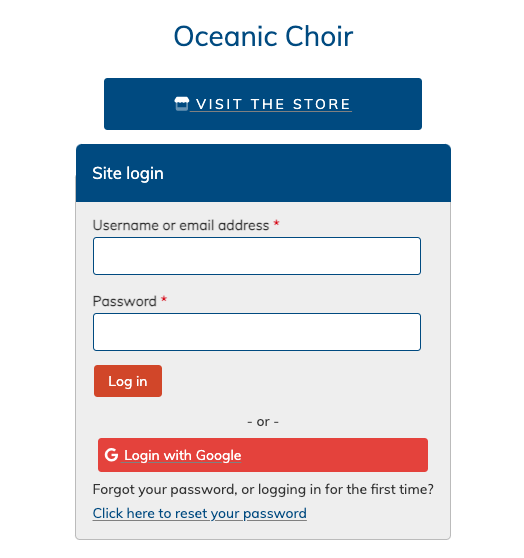
Your login page may look slightly different if your site is using one of our public site themes, but the same username and password fields should always appear.
Parents, if you are logging into your child's choir site, you will typically login under your own username, which will have access to manage your child's information.
Google login options
You can also use google options to login, as long as the email address for those accounts is the same one you're using for your Choir Genius account.
Requesting a new password
Have you forgotten your username or password? Experiencing trouble logging in? You might see a screen like this:
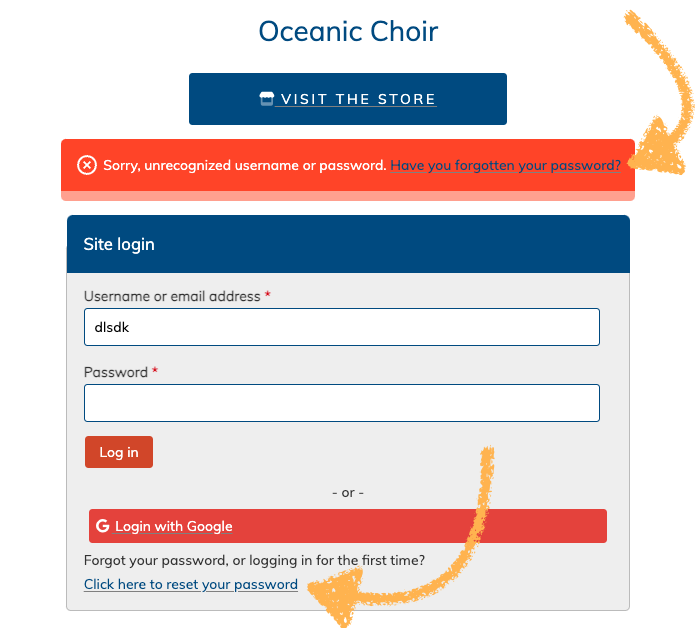
The yellow arrows point to the two places you can click should you need some extra assistance logging in.
When choosing to reset your password, you will see this page:
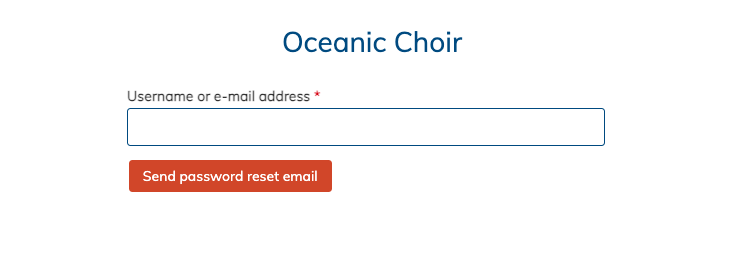
You will need to enter the same email address your Choir Genius account uses. you will then be sent a password reset email which will contain a special one-time login link that will let you choose re-save your password.
If resetting your password isn't working, or the site says it does not recognize you, you will want to contact the leadership within your group for further assistance.