Introduction
This page provides a step-by-step guide to using the new Music Learning feature in Choir Genius 4. This feature was highly anticipated by users of Choir Genius 3 and brings significant improvements in managing music learning within the platform.
Demo Videos
august 2024
Music Learning has received an update to include recording file upload options and checking queues. Check out the new video below!
Overview of the Music Learning feature
The Music Learning feature allows members to track their progress on assigned songs and allows administrators to manage and oversee the learning process. This feature includes customizable statuses, detailed tracking, and the ability to enable or disable learning for specific set lists.
- Member interface
- Admin interface
- enable / disable the feature
- managing music learning
- notifications
- customize statuses
- enable and disable tracking for set lists
- song averages - Future Feature Updates
Member Interface
Accessing Music Learning
- Navigation: Members can access their music learning statuses on the “My Music Learning” block on the home dashboard (if added), or directly on their "My Music" page (Under Music & Performance).
- Viewing Status: The interface shows the status of each song assigned to the member. Members can mark songs as "In Progress" or "Ready for Assessment."
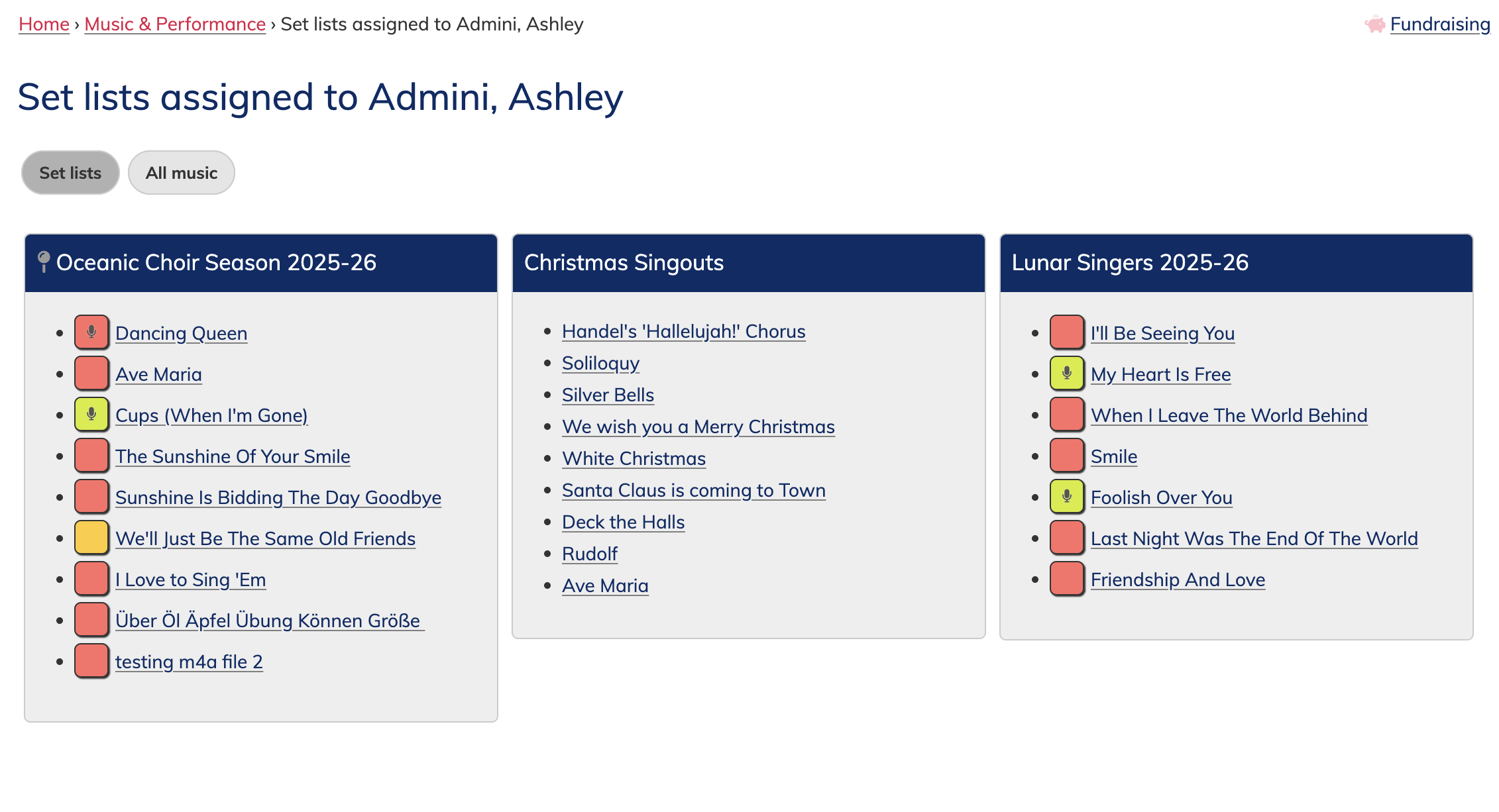
If a status square (the colours box) has a microphone within it, it means they ahve already uploaded a recording for that song.
Editing Music Learning Status
- Update Progress: Members can update their progress on each song by clicking on the respective status block. This will open their music learning status page for that song.
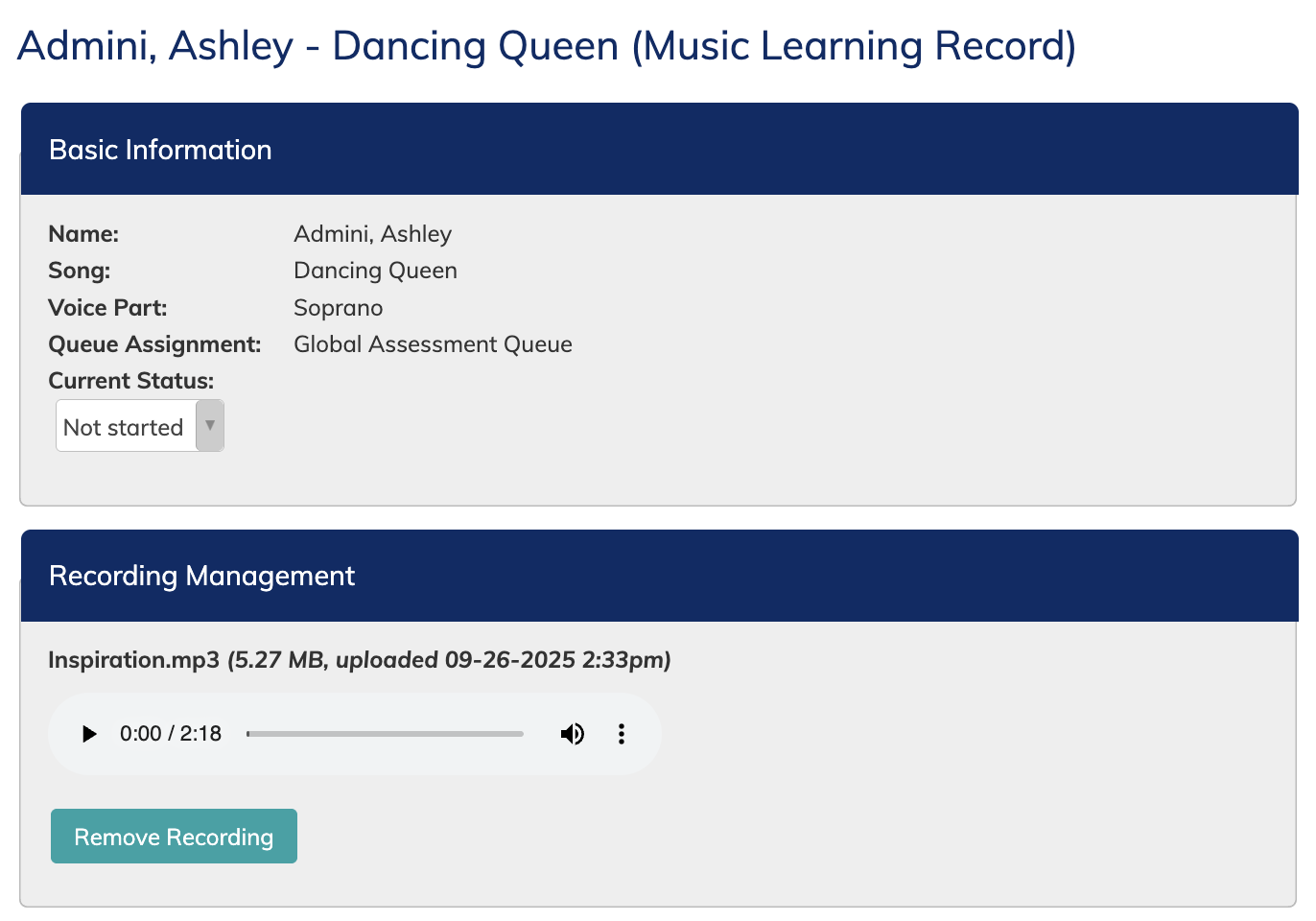
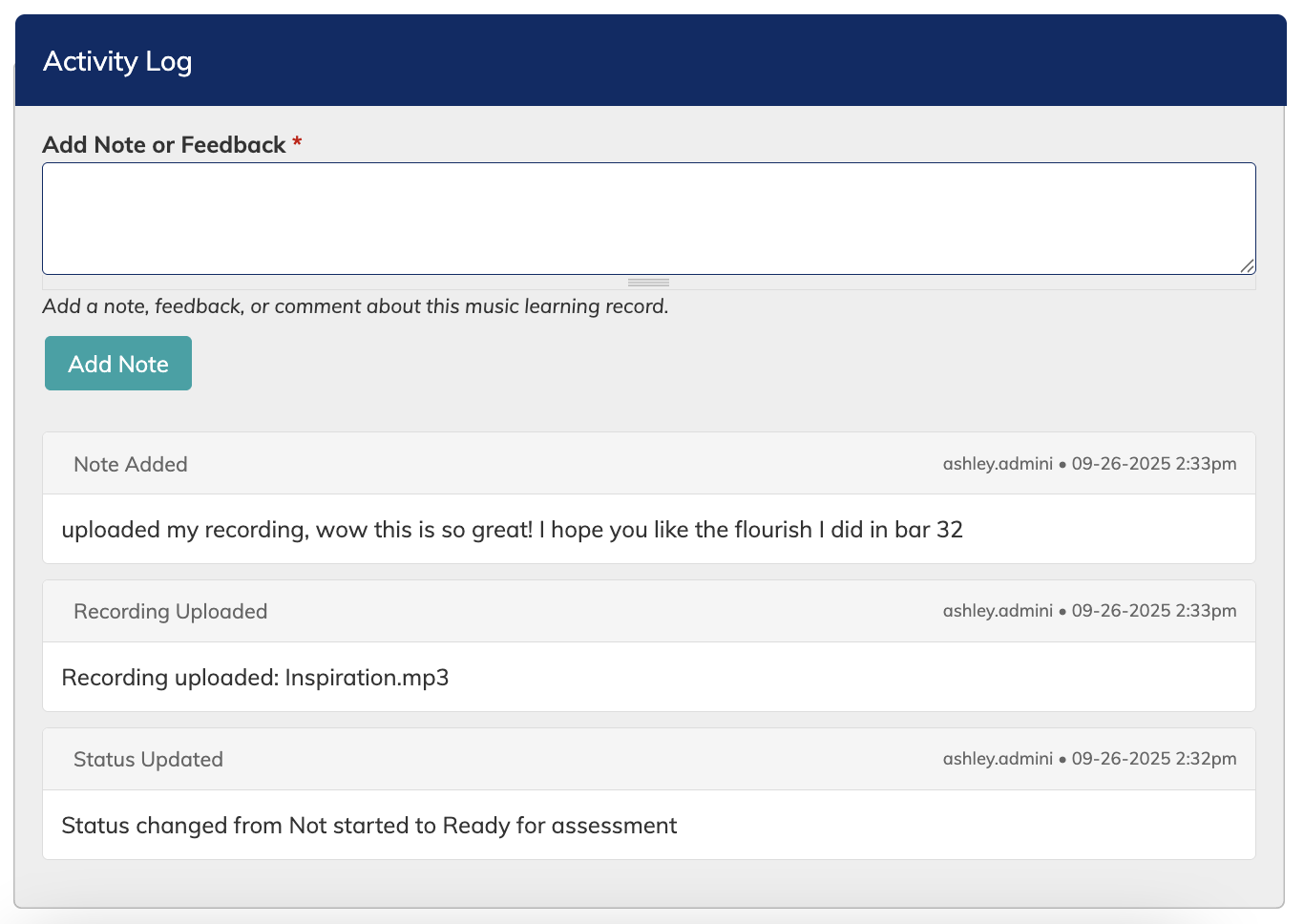
Every music learning record contains 3 main parts:
- Basic information - This display the singer and song information, including what queue the recording upload is assigned to for checking. This is also where the singer can select their current status.
- Recording management - only one recording can be uploaded at a time. Remove a current recording to upload a new one. Recordings are stored for a max of 90 days. Accepted file formats are mp3 and m4a, up to a maximum of 10mb.
- Activity log - This keeps a log of all activity on the music leanring record, including file upload history, status changes, and manually input notes from the singer or checkers/assessors.
Notifications
Singers can see that feedback or their status has changed by opening their My Music page and looking for a red notification dot on their music learning status.
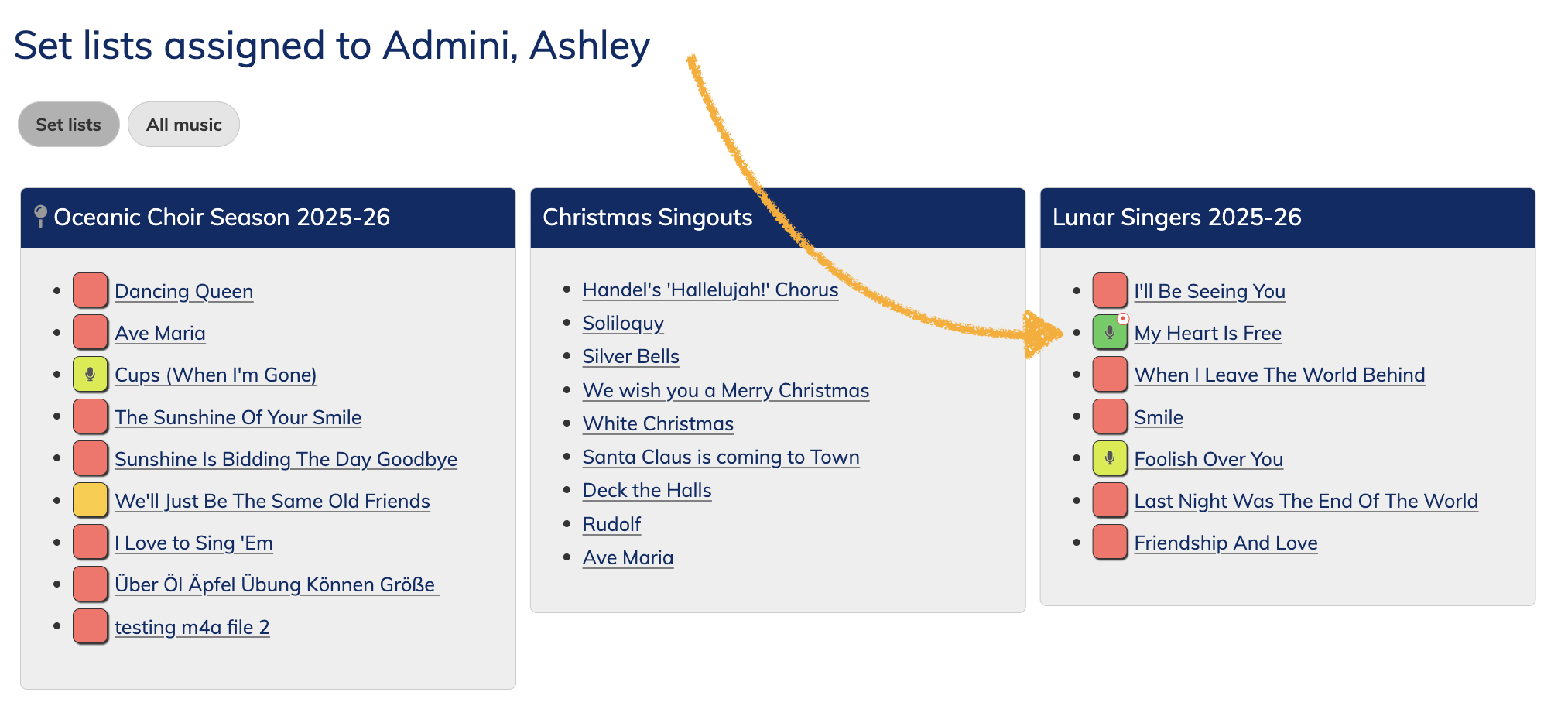
Administrator Interface
Enable and disable "music learning" features
- Admins can enable and disable the music learning feature by going to: Admin Settings & Tools > Music learning.
- If the feature is enabled, it is recommended for admins to edit the Member dashboard, and place the "My Music Learning" block on it for easy member access to their music learning statuses.
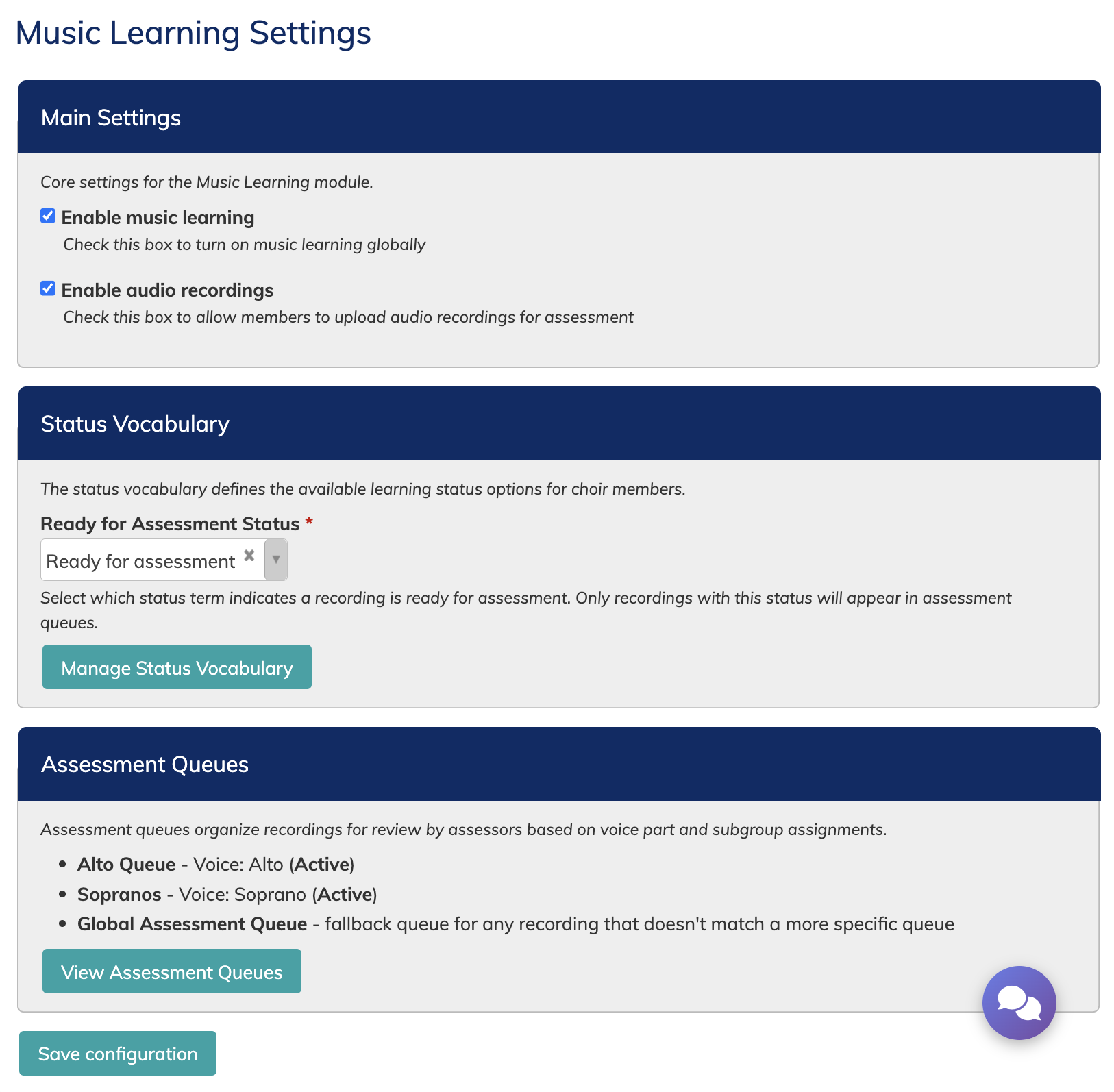
Setting options include:
- Enable music learning - Choose if the music learning feature is enabled or not.
- Reminder: this is a global setting. To enabled music learning for specific songs, you must enable it on each relevant Set List specifically. Music learning cannot be enabled on individual songs.
- Enable audio recordings - Choose if, when music learning is enabled, if you will collect uploaded recording and use the assessment queues for checking/assessing music learning statuses.
- "Ready for assessment" state - Choose which state triggers notifications and use of the assessment queues.
- Link to Learning Status vocabulary - Use this area to change the available learning states, and which ones singers can use, versus leadership (admins, managers, coordinators). read more.
- Link to available Assessment Queues - View active or available assessment queues (used for checking recordings). read more.
Managing Music Learning
- Accessing Management Tools: Admins can access the management tools via the menu: Music & Performance > Music Learning.
- Only Admins, Managers, and Coordinators have access to music learning statuses for other singers.
- Viewing the Grid: The grid shows all members and the songs in the selected set list. Leaders (Admin, managers, coordinators) can edit statuses and manage individual music learning records by clicking on the coloured square for each status. They can change the status, and add/edit a note.
- Viewing the Table: The table view allows for more filtering options, such as filtering and sorting by voice part, or user. Click the edit link to see the music learning record details.
They will be available Tuesday October 14th 2025. Scroll down to read about them.
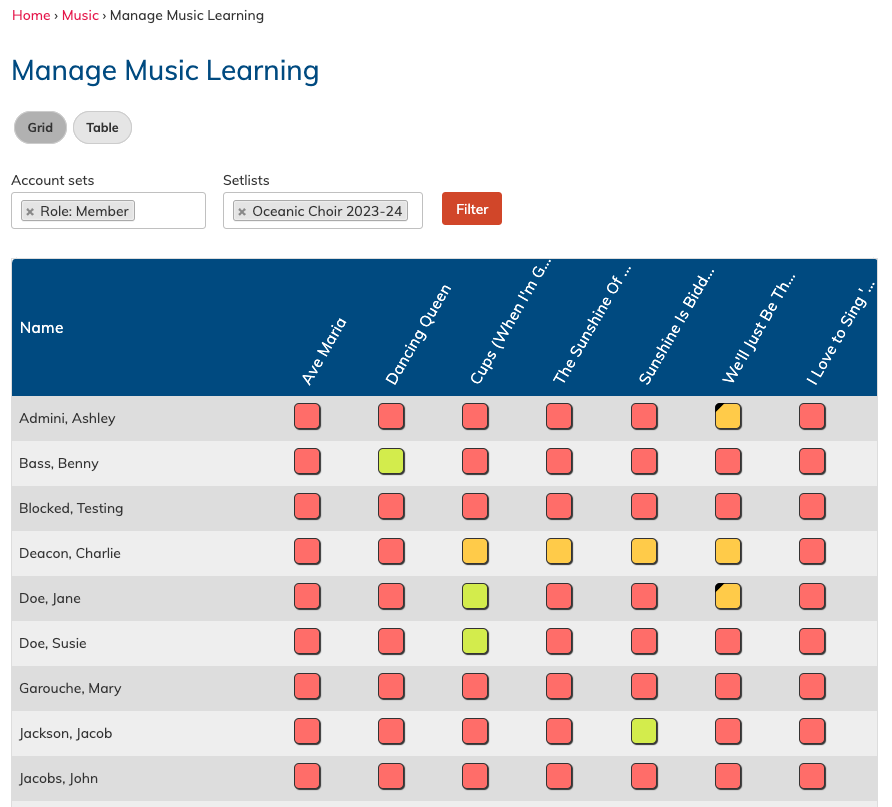
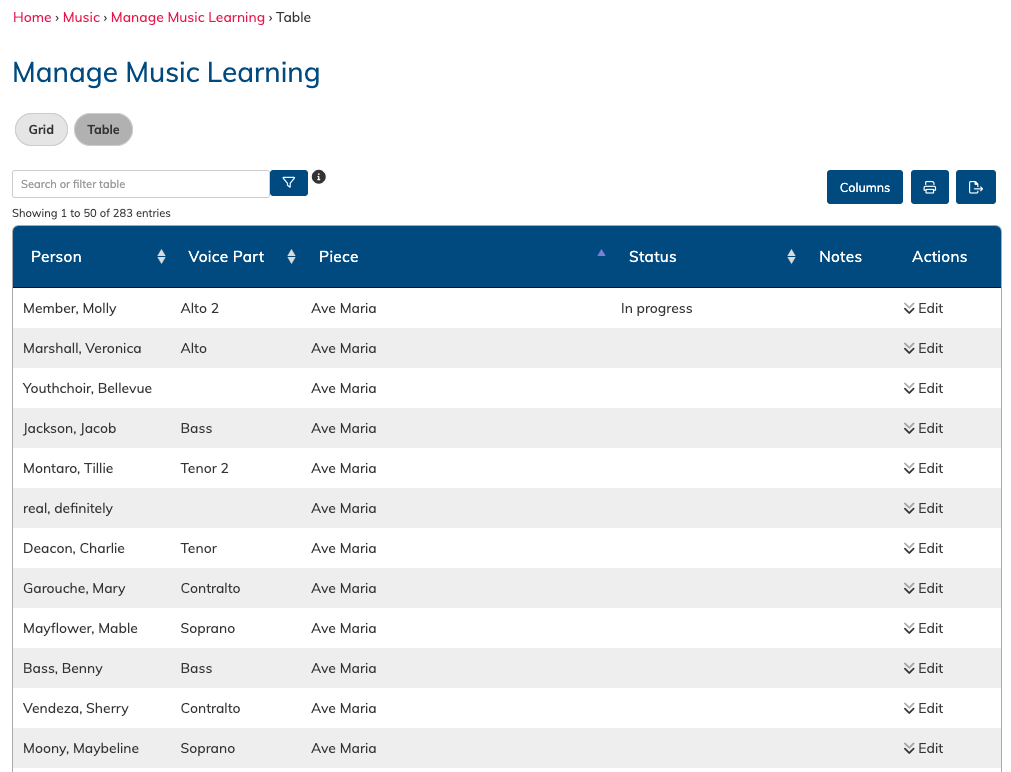
Assessment Queues
These queues are only for use when audio recording upload is enabled. The allow leaders to assign certain types of recordings (based on voice part, or voice part and subgroup) to be assigned to specific assessors ("tape checkers" as some groups might call them).
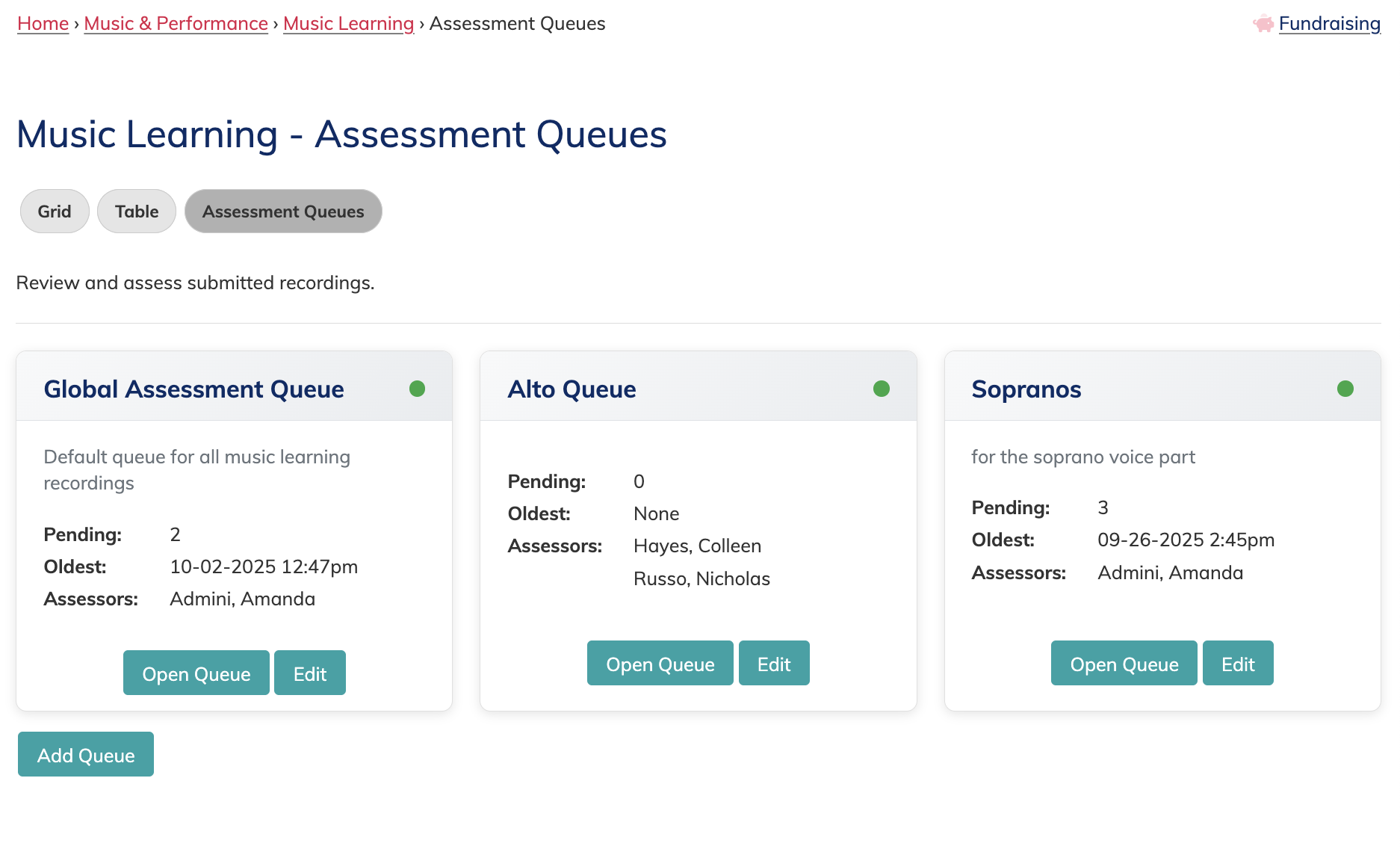
Global Assessment Queue
The global assessment queue is enabled by default, and cannot be deleted. It will automatically log any music learning record recordings that come in that may not fall into another queue. If a queue exists that a recording fits into, it will always be assigned to that queue over the global one.
Adding New Queues
Add a new queue using the button below the available queues. Enter a queue name, description, queue type (voice part, or voice part & subgroup), and select if it is active or disabled. Then choose the assessors. Only the names of people with one of the following roles will appear as options: admin, manager, coordinator.
If a queue is disabled, relevant recordings that do not fit into another active queue will go to the global assessment queue ad a fail-safe so no recording uploads are lost.
Viewing a Queue
Click the "open queue" button to view recordings within that queue. It will display all recordings that meet the queue criteria (voice part/voice par & subgroup, and are in the assessment state) and have a recording uploaded.
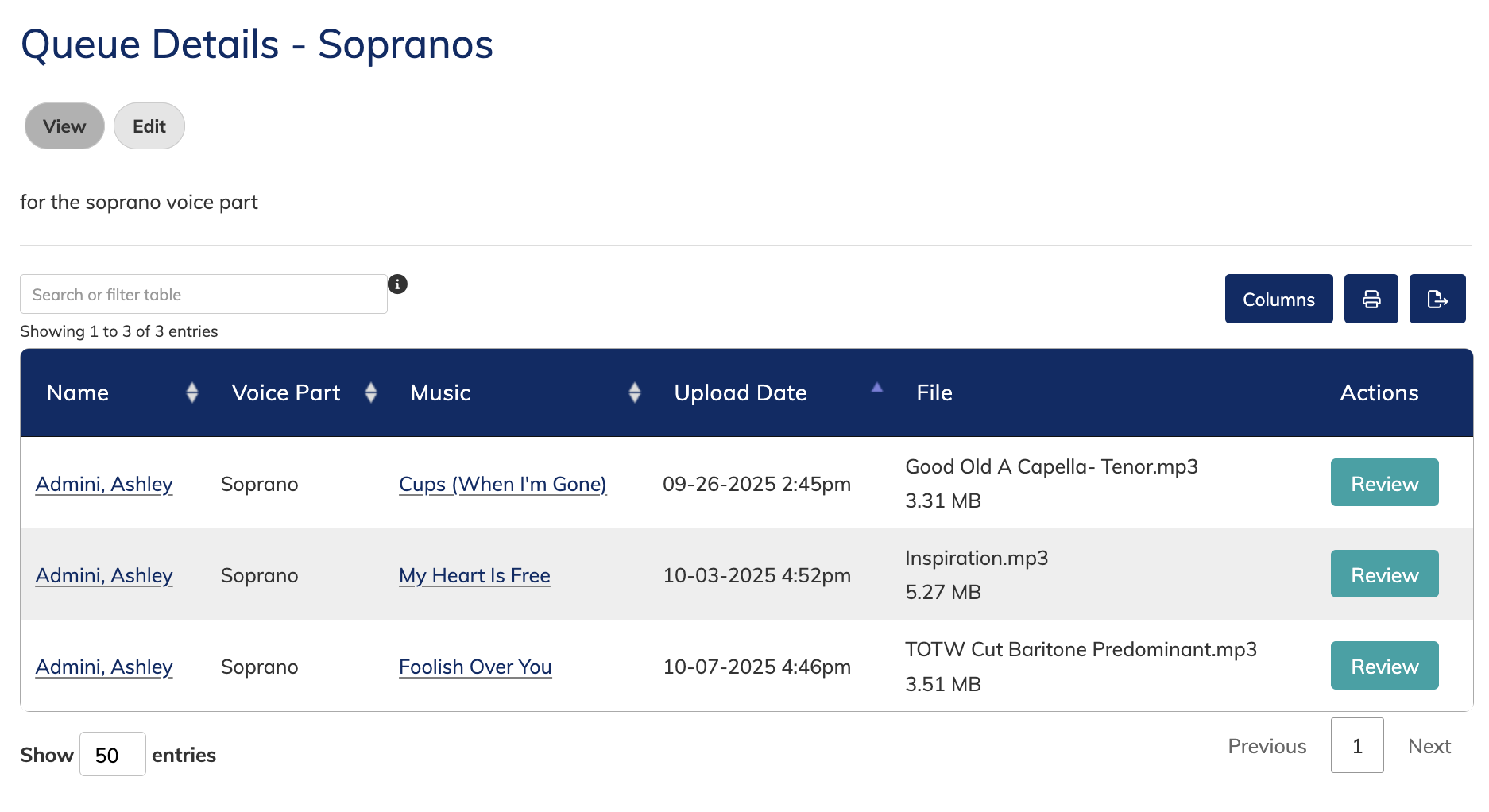
Click the "review" button to view the music learning record details.
Reviewing a Recording Upload
Click the "review" button to view the music learning record details.
This view will display the singer name, song name, voice part, queue name and current status (which appears as a dropdown). The uploaded recording will appear as a playable file that will play in the browser (Chrome or Firefox browser recommended).
Add a note or feedback below in the activity log area to provide feedback to the singer. Click the "add note" button to save it to the log.
You can also review the log in case the singer left you a note when they uploaded their recording.
Music learning record status changes (using the drop down) are automatically saved.
Notifications for New Recordings to Check
Assessors for a queue will receive an email notification when there are recordings ready for checking within their queues.
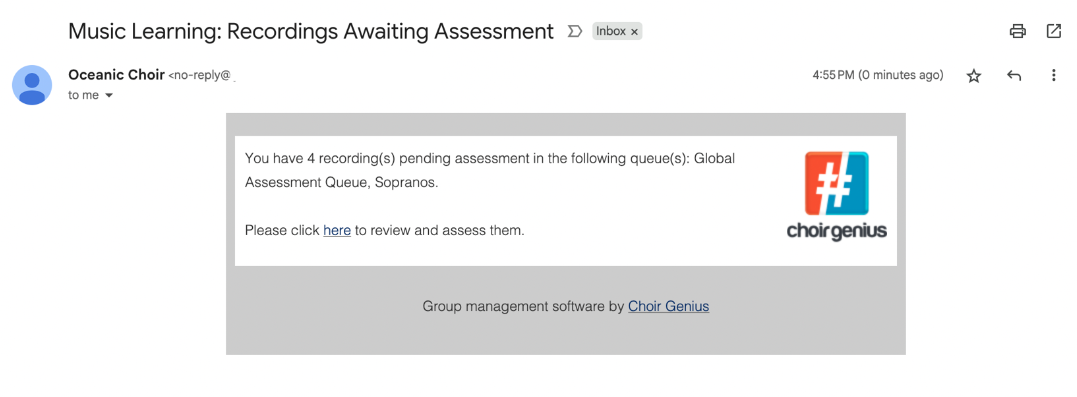
This notification can be enabled and disabled by Admins by going to:
Admin Settings & Tools > Notifications
Note: notifications are only functional if recording upload is allowed, and assessment queues are being used.
Customizing Music Learning Statuses
Edit the music learning status vocab by going to: Admins Settings & tools > Vocabularies, and then clicking "manage terms" across from Music learning status.
- Vocabulary Settings: Admins can customize statuses, and which statuses are available to members. For example, the “Approved” status can be reserved for leaders only.
- Colours: Status colours are not customizable. They will appear to gradient from red to green based on their order within the vocabularies settings. By default, "not started" is red, and "approved" is green.
- Best Practices: It's recommended to set up vocabulary statuses before members begin using the feature to avoid confusion.
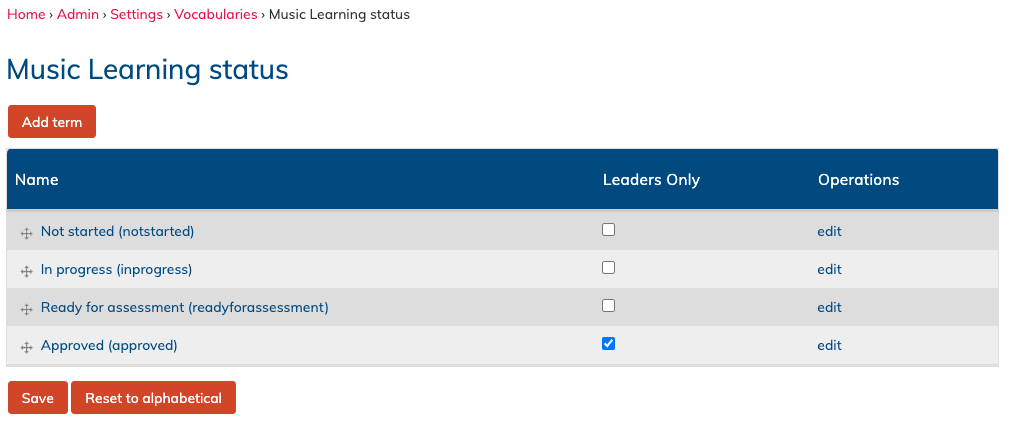
Enabling or Disabling Music Learning for Set Lists
- Set List Settings: Admins can enable or disable Music Learning for individual set lists, allowing for flexibility in how learning is tracked across different sets of music. Edit the setlist to enable and disable music learning tracking for those songs.
- You cannot enable and disable music learning per song. It is only configurable via set list.
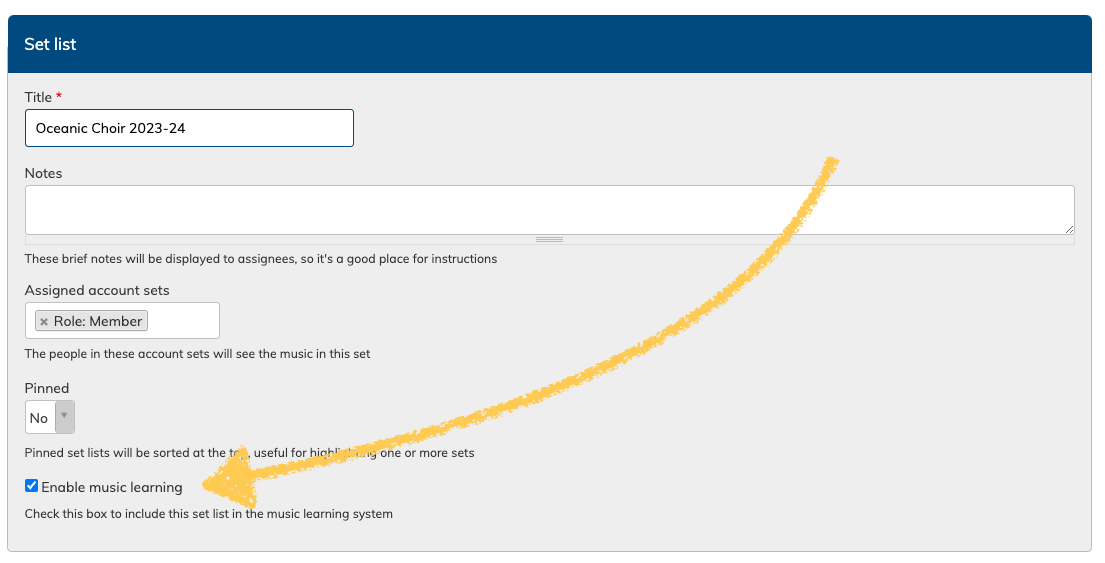
Additional Features
Viewing Averages
- Tracking Progress: Admins, managers and coordinators can view a song's average learning statuses across set lists. This can be seen on the "Music Library" pages, as well as individual song pages.
- By clicking on the average status percentage, or using the "Music Learning" tab, Admins, managers and coordinators can view individual members statuses on that song.
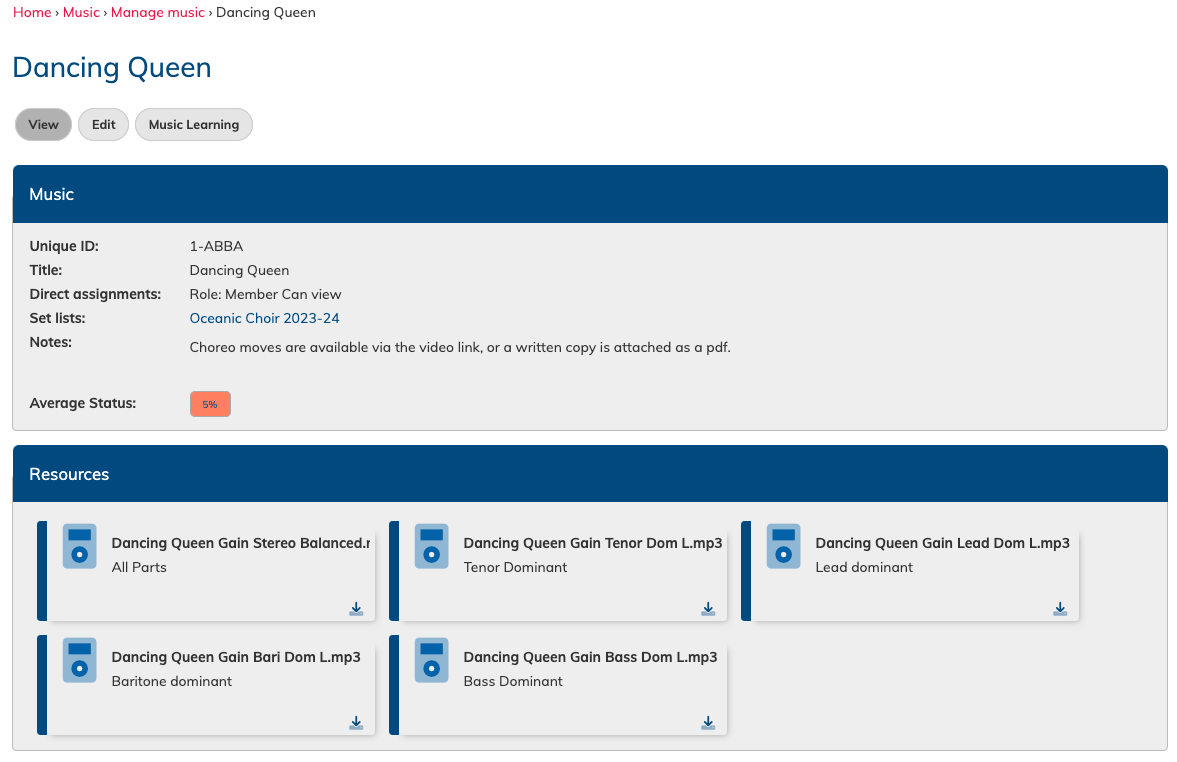
Future Feature Updates
We are working towards a feature update that will allow for recording uploads via the app, allowing users to record on their phone and upload it immediately. A notice will be sent to all Admins when this feature is scheduled to be released.