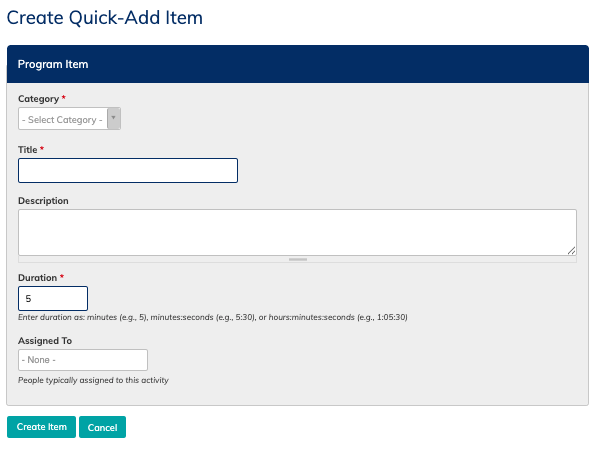Roles: Admin, Manager, Coordinator
- - Overview
- Creating a program on an event
- Creating program template
- Customizing categories
- Customizing activities
Overview
Program Templates make it easy to plan your rehearsals and performances with structure and consistency. Whether you’re building a detailed rehearsal plan or laying out a performance program, you can create and reuse templates, copy existing programs, and customize activity lists for easy setup.
Each program includes:
-
Activity lists with time tracking and assigned participants
-
Linked music selections from your Music Library
-
Quick-add activities for frequent tasks (like warm-ups or sectionals)
-
Template options for reusing common event formats
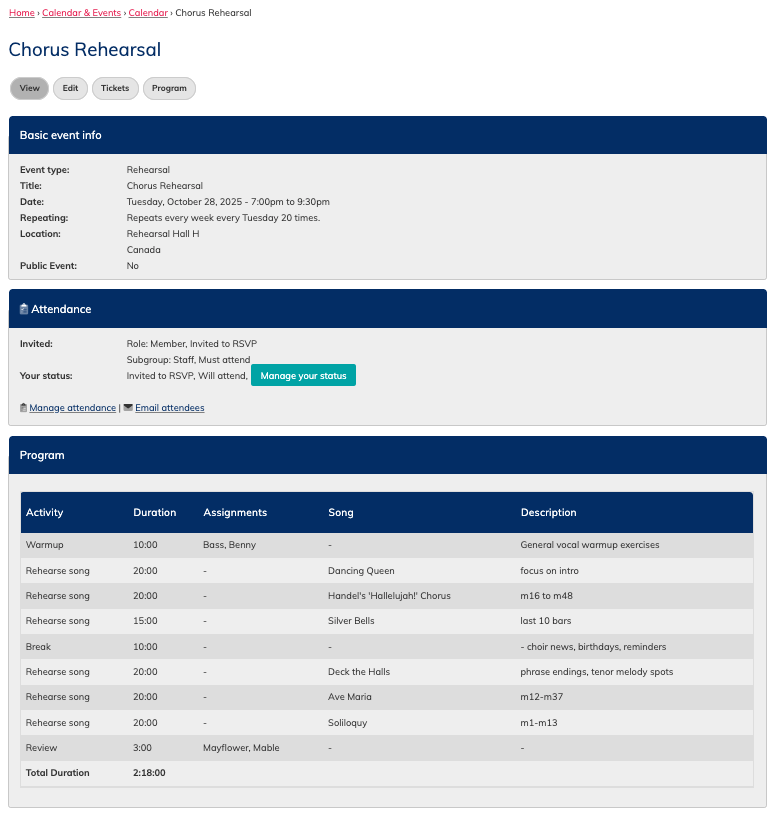
Creating a Program on an Event
You can create a program directly within an event:
-
Go to your Event and select the Program tab.
-
Choose how to start:
-
Add activities from the Quick List (customizable — see Customizing Activities).
-
Copy an existing program or template to reuse and edit.
-
Start from scratch by adding new rows manually.
-
-
For each activity, you can enter:
-
Activity name
-
Description (click the speech-bubble icon next to the activity name)
-
Duration
-
Assigned person
-
Linked song from your Music Library
-
-
Save any new activity for future use by clicking the Save button on the right.
-
Rearrange activities using the cross-arrows on the left
-
Delete rows using the delete button on the right.
-
Click Save at the bottom to finalize your program.
Once saved, your program will appear on the event’s main view.
Note: Programs will be viewable in the Choir Genius app in a future update.
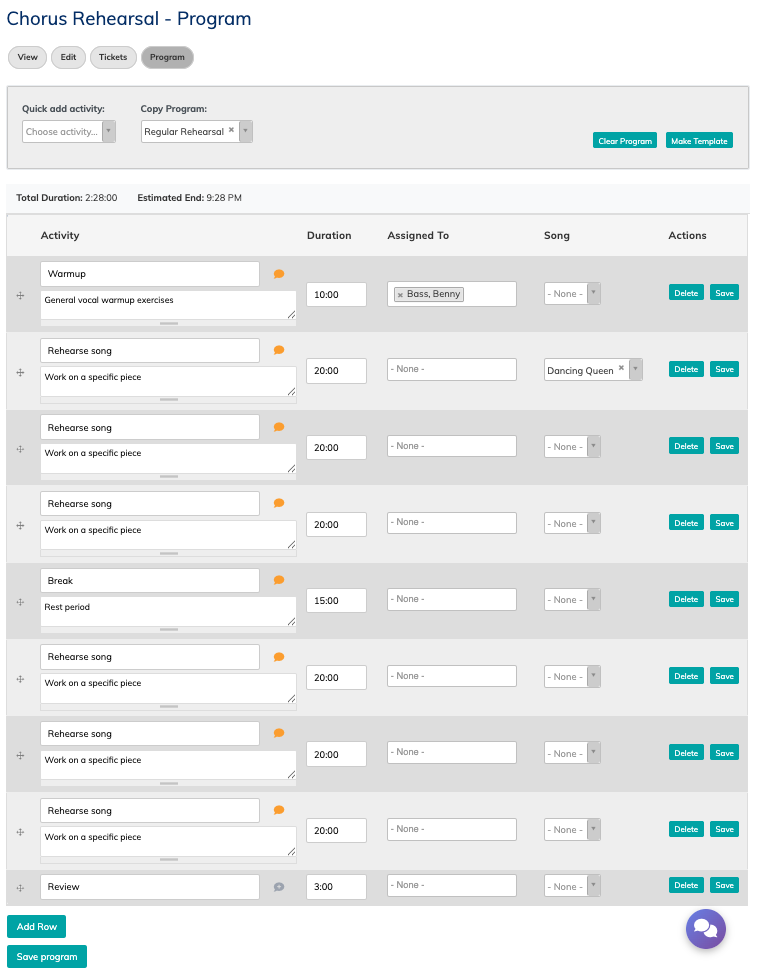
Creating a Program Template
If your group’s events often follow a standard structure (like a “Weekly Rehearsal” or “Performance Night”), save time by creating a Program Template.
To create a new template:
-
Navigate to Events > Program Templates.
-
Click Create Template.
-
Enter a name and description (for example, “Standard Rehearsal” or “Performance”).
-
Add activities, using the same tools as when creating a program on an event.
-
Click Save Template when finished.
You can view and edit all templates anytime on the Program Templates page.
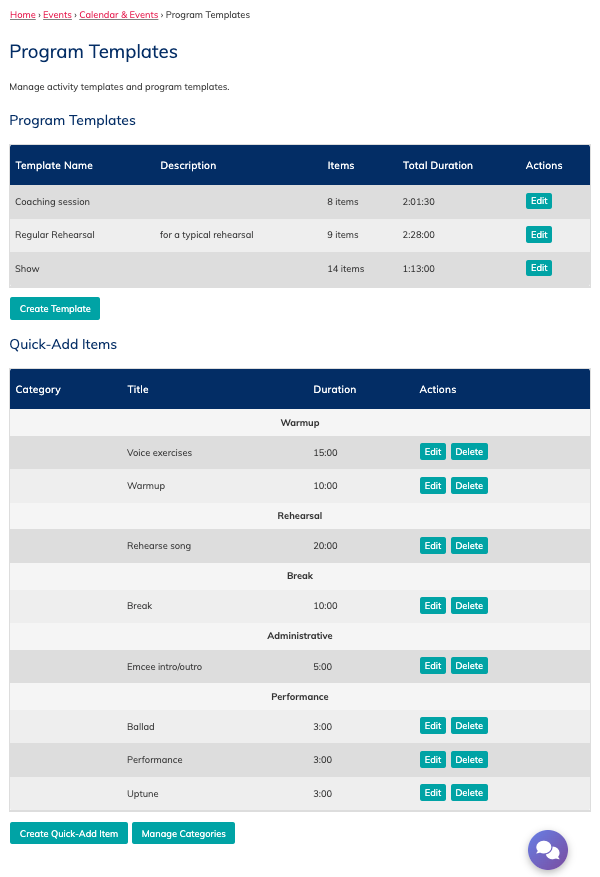
Customizing Categories
Categories help you organize and group your saved activities (e.g., “Warm-up,” “Rehearsal,” “Performance”).
To manage categories:
-
Go to Events > Program Templates.
-
Click the Manage Categories button at the bottom of the page.
-
Add, edit, or delete category terms as needed, then Save your changes.
⚠️ Important: Deleting a category will also delete all activities assigned to that category.
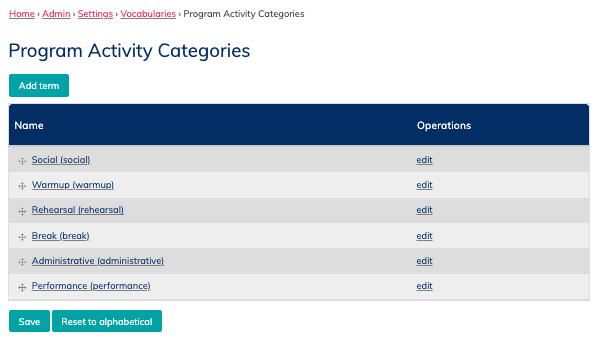
Customizing Activities
You can save and manage frequently used activities for quicker program creation.
To save an activity:
-
Within an event program, click the Save button beside the activity line to add it to your Quick List.
To create or edit saved activities manually:
-
Go to Events > Program Templates.
-
Click Create Quick-Add Item to make a new one from scratch.
-
To edit existing activities, use the list view on the same page.