Introduction
Viewing music via set lists
Add a set list
Manage set lists
- edit a set list
- delete a set list
Introduction
Set lists offer you the ability to display music to your members in curated lists. Set lists have their own title and description, and then links to any included songs for easy viewing. Creators of set lists can choose the order in which the songs appear. You can also "pin" important set lists to the top of a member's music page for easy access.
Set lists are required in order to grant access to music to your singers. Individual songs cannot be assigned to people.
Groups use set lists in a variety of ways, but some common set lists include:
- Regular repertoire
- Holiday music
- "Gig-ready" songs
- A performance program ("Handel's Messiah Concert 2025")
- Music for one particular season ("Winter 2025", "Spring 2026")
- A set of audition pieces to choose from for new potential members
- A list for each ensemble within a larger organization (who all use the same site).
Viewing music via set lists
Members can view their assigned set lists and music via: Music & Performance > My Music
All set lists the user is invited to access will appear, with pinned set lists appearing first. Users can click on the "all music" tab to see every song they are invited to view in a single table, or they can click on the song titles in the set lists to access that music.

When viewing a song, you will be able to see any set lists it is a part of in the top section of the page. Click on the setlist title to view it.
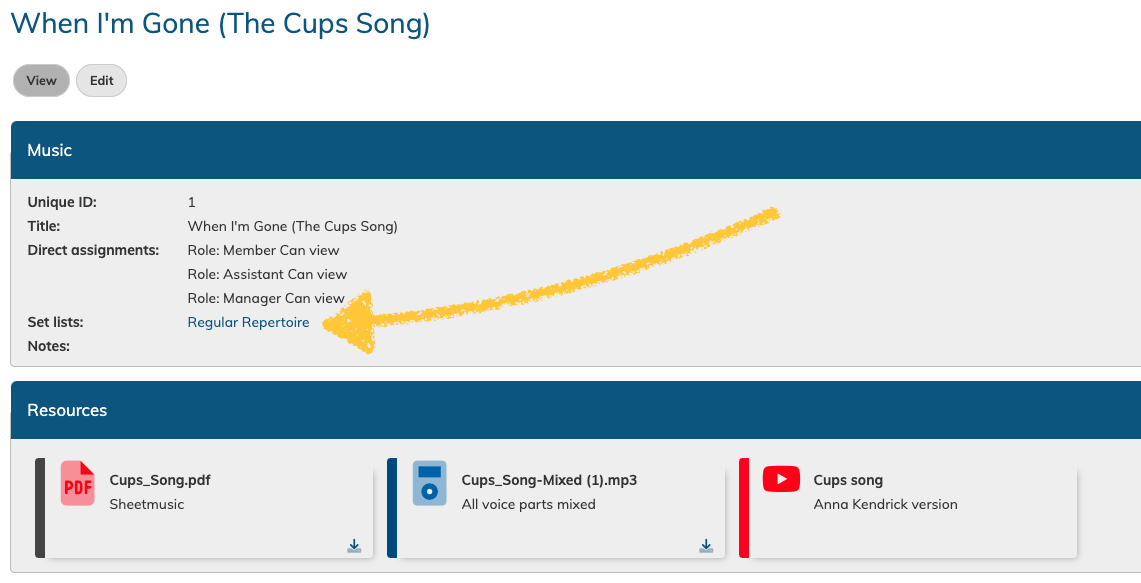
Music is only visible to members if it is assigned to them via a set list.
Add a set list
To add a new set list, go to: Music & Performance > Set Lists > Add set list (click the plus icon) in the menu on the left.
This option is only available to Coordinators and above.
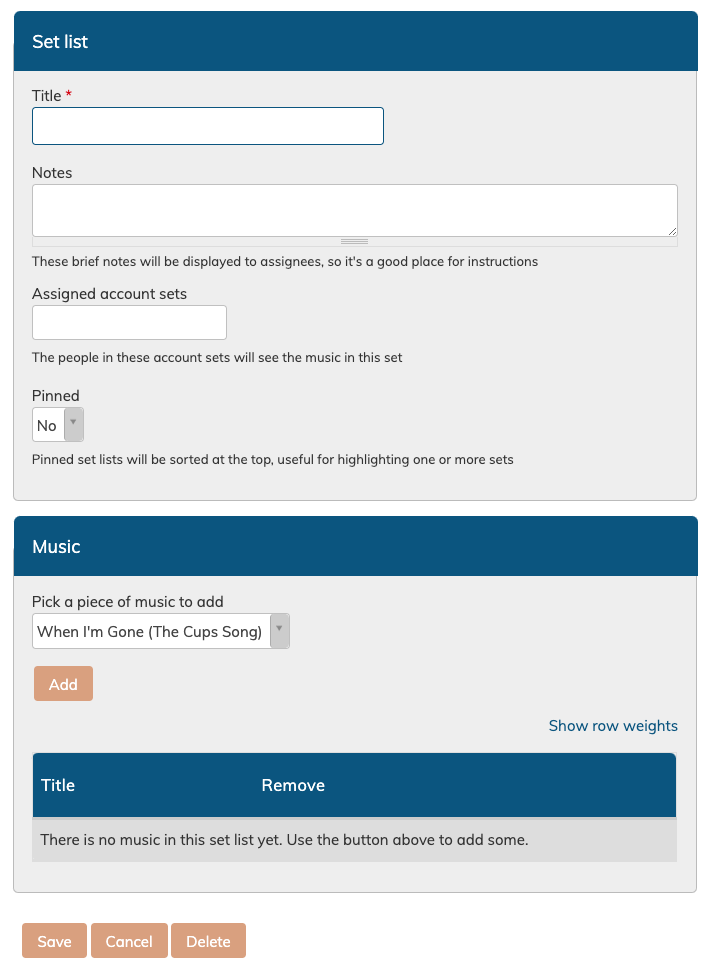 All set lists require at least a title. The notes area can be used as a description or for notes about the list itself. For notes about the songs themselves, we recommend using the notes field on the specific piece of music.
All set lists require at least a title. The notes area can be used as a description or for notes about the list itself. For notes about the songs themselves, we recommend using the notes field on the specific piece of music.
Assign accounts to view this set list. If it is not assigned, they will not see the list or its music.
You can pin any list to the top of the music page. By default, lists appear in alphabetical order. If multiple pinned lists exist and a user is invited to see all of them, they will appear with the pinned in alphabetical order, and then the rest in alphabetical order.
You can read more about music learning here.
Finally, add your music by selecting it from the list and then clicking the "add" button. Once the song has been added, you can re-order the songs by using the cross-arrows on the left to drag them around.

Click the "remove" button on the right to remove a song from the set list.
Click the "save" button at the bottom of the page when you are done.
Manage set lists
Set lists can be managed by admins, managers and coordinators by going to:
Music & Performance > Set Lists in the menu on the left.
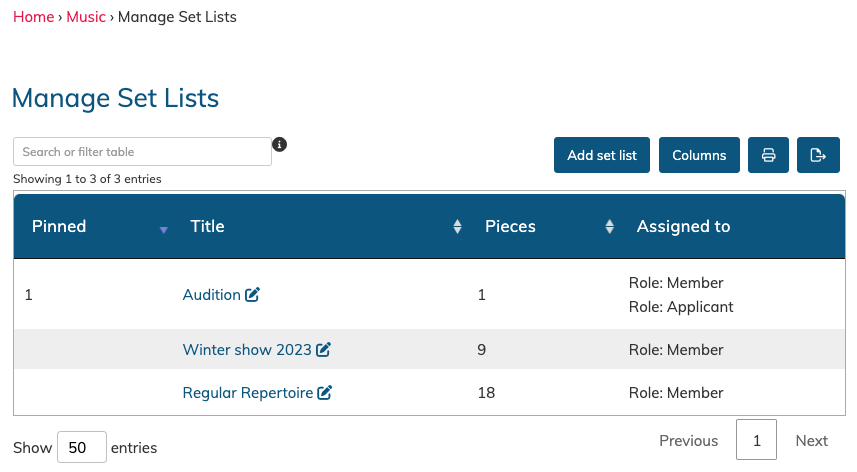
Edit a set list by clicking on the pencil icon next to the title, or by clicking on the title and then the "edit" tab. Be sure to save your changes.
Delete a set list by editing the set list, and then clicking the "delete" button.