We will be performing a site update on June 22 2023 that will improve many of the functions of the store system, including increasing Admin control of orders, as well as reliability in automatic processing.
The general layout and visible workflow of the store remains the same, although the entire underlying order processing system has been redone.
Below are the main changes to be aware of:
Additions to the store configuration settings
Your store & commerce settings have been adjusted to now include:
- A setting to enable the store to always use available credits first when auto-processing subscription payments.
- This setting needs to be enabled if you want to use available store credit for subscription payments. This setting will allow the system to pay subscription invoices with store credit automatically, and it will use store credits assigned to parents for invoices assigned to their children.
- Member referral term selection
This is a new feature. It is discussed below in more detail under the "changes during the checkout process" section below. - The recorded time that store processes were last run. They run once per day.
- Suggested product settings
This is a new feature. These setting allow you to change the language that's used on the "suggested products" page during the checkout process
- Title of suggested products dialogue text box
- Extra appeal language in the suggested products dialog
- Membership policy
This has been moved from the accounts page and reformatted for the new membership product- "Who needs their membership applications approved?" select box. Choose from:
- all membership purchases require approval
- people without the member role require approval
- this option best mimics the behaviour of the previous membership applications requiring approval being used for new singers, and membership renewal products being used for returning singers.
- membership purchases do not require approval
- "Who needs their membership applications approved?" select box. Choose from:
Please ensure your membership policy is set correctly for your group
Changes to the Membership product type
There is now only one "membership" type product, instead of having membership renewals and applications. You will use the "membership policy" setting to choose the behaviour you want when a singer purchases a membership through your store. If you previously used renewals for returning members and applications for new singers, then the closest setting for the membership policy will be "people without the member role require approval".
If approval is required for a membership purchaser, then all membership purchases will require a saved card to be connected to the order - this is to allow the system to charge the card on the billing date or after approval.
One-time payment membership purchases will always be billed immediately after approval.
Recurring subscription payments (monthly, quarterly, annually, etc) will be billed starting on their subscription start date (as long as they have been approved).
If approval is not required, then one-time payment membership purchases will not require a saved card and can be paid directly via the invoice using the enabled payment methods.
If there is no subscription start date, the subscription will begin on the purchase date of the product.
Changes to product settings
All product versions now include settings for billing frequency, and allowing the buyer to set their own price.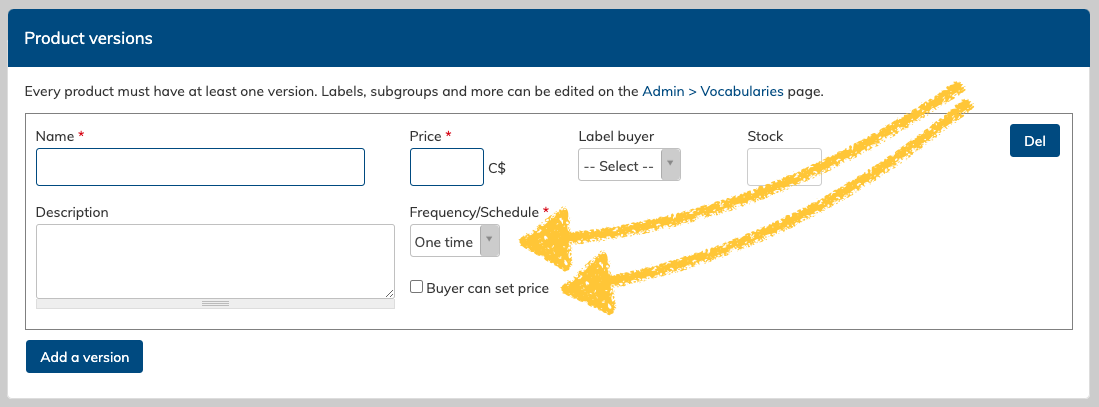
If a product has a zero value entered for the price, that item will now be free.
Zero value products used to allow users to choose their own price.
Please ensure all or your products have been checked and re-saved with the settings you prefer after the system update takes place.
An option to copy an existing product has now been added. You can access it by editing the product you wish to copy, and pressing the "copy" button at the top of the page. This will create a copy of the product which will be listed on the "Manage Products" page as "Copy of _________".
Changes during the checkout process
During the checkout process there are now more options presented as a user completes their order.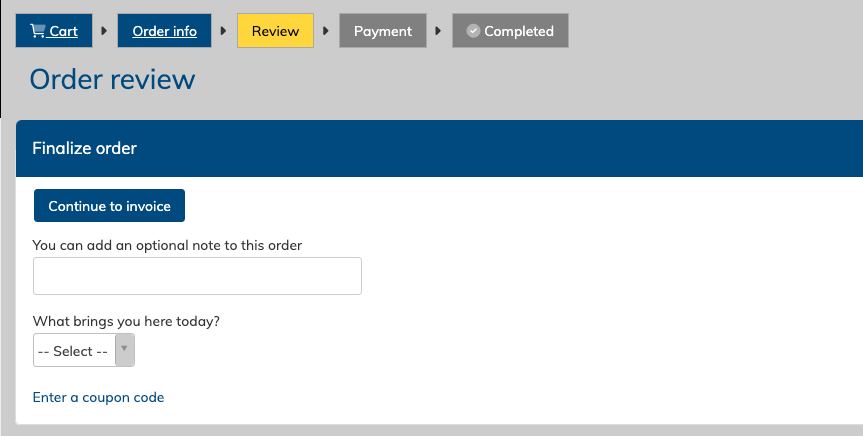
There is now a field to add an optional note to the order. This information appears on the order and is visible to Admins and Managers.
There is also the "what brings you here today" select list, which is a vocabulary list that can be edited and customized using the options under:
Admin Settings & Tools > Vocabulary, and then click "manage terms" across from the Vocabulary called "Sources"
This information will also appear on the order.
This vocabulary list can also be used for a specialty purpose, which is to allow a purchaser to mention if a member referred them. First, add a term to the "sources" vocabulary list for "member referral", or decide to use one of the default terms, like "Word of mouth". Then go to the Admin Settings & Tools > Store & commerce settings, and set that term as your "member referral term selection" .
When selected during the checkout process, an extra field will appear, allowing the purchaser to enter a member's name.
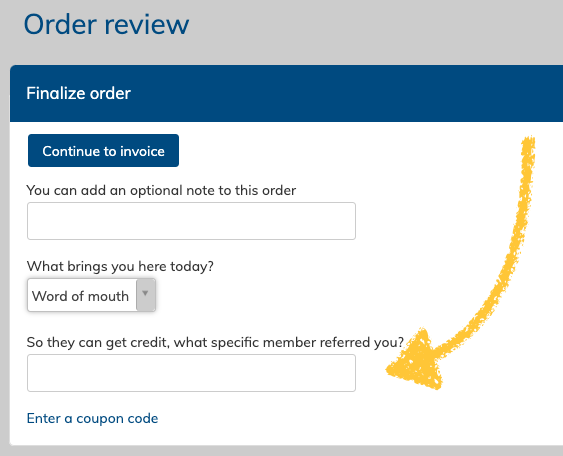
For privacy reasons, the field will not auto-populate with member names - they must manually type it in.
If a donation product is purchased, the purchaser will be asked:
- if this donation is in commemoration of anyone
- if this donation should be earmarked for something in particular
- if this donation should be considered anonymous
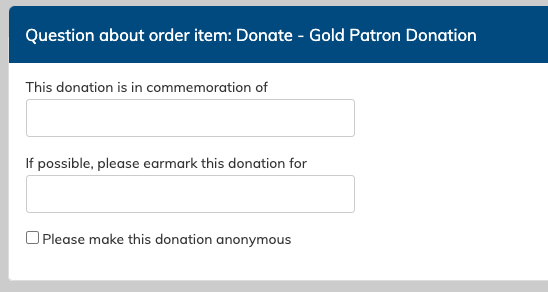
None of these fields are mandatory. If filled in, this information will display next to the donation product on the order. It will also appear on the Donation Report.
- order assignee
- customer note
- member referral name
If a user navigates away from their order during the checkout process, they can resume it by going to their cart icon on the top right. if they have reached the payment page, they may need to click a note at the top to resume payment as the cart will have already been removed and an order created.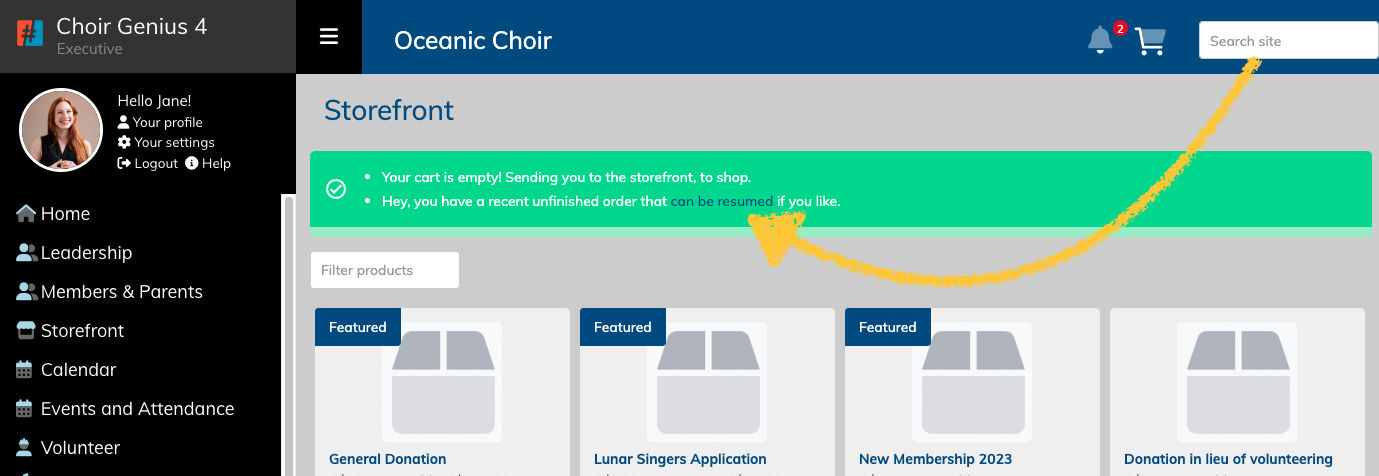
Orders that have not completed payment but are no longer a cart will also appear on their "Orders & Invoices" page, where they can be viewed and payment resumed.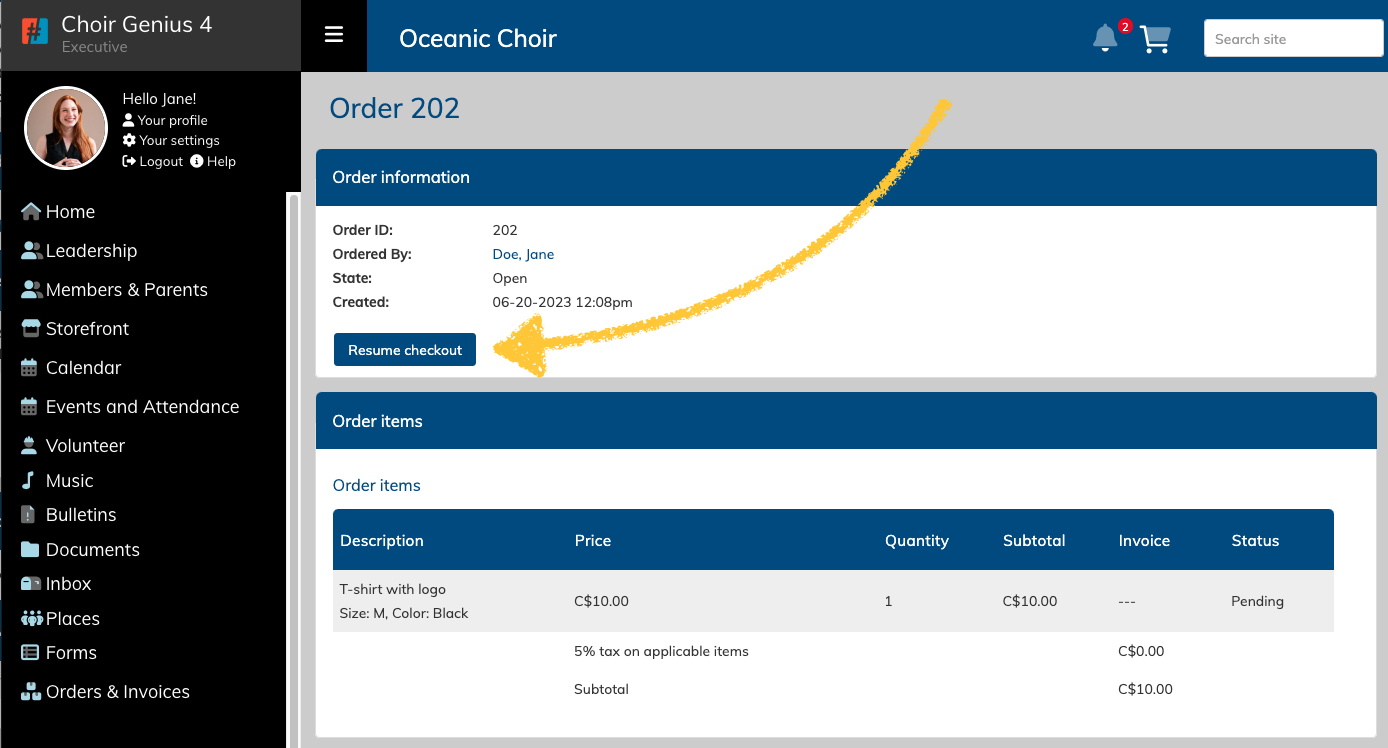
If a coupon is used during checkout, the original price will now be displayed along with the discounted price and the discount amount.
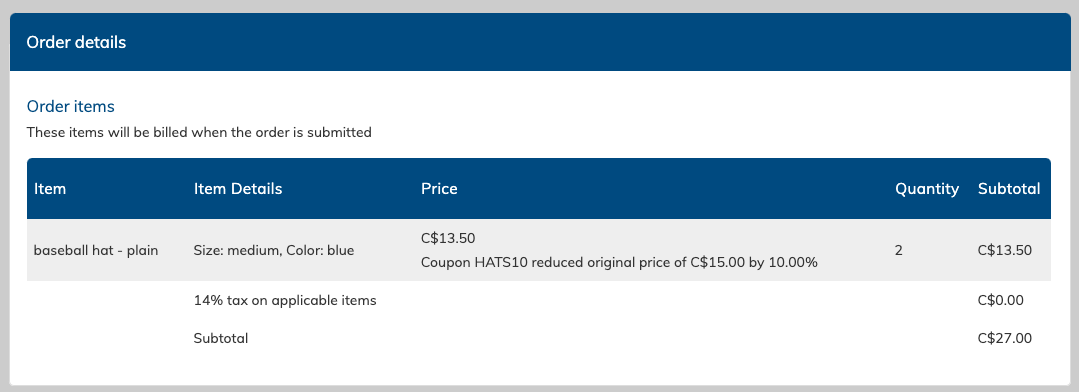
"Add an Order" is now "Add Invoices/Payments"
Under the "Store" menu item, Admins and Managers will have an option called "Add Invoices / Payments" - this is very similar to the previous "Add an order" menu item that it replaced.
On the Add Invoices / Payments page, you have three options for what you can create:
- many simple invoices - this allows you to create several orders for a group of people at once by choosing your set of users (selecting a role, subgroup, label, etc) and then selecting your products you wish to bill them for. You can also select users by name. The only configuration option available is a price adjustment for the products included in the order.
- a configurable invoice - This option will allow you to create an order and invoice for one user, and go through the checkout process for them so that the order can contain more detail. This option is useful for creating an order for a parent that contains membership purchases for multiple children.
- a payment - this option will allow you to create an order with an already paid invoice. It is useful for recording a one-time purchase that happened outside of the store. It cannot be used for subscription orders.
Order and Invoice Processing
As part of the store automatic background processing, orders and invoices will be checked for updates and tasks once a day.
This means that once a day the store will check orders for:
- Invoices that need to be created for subscription orders
- Payment for these new invoices will be attempted, first using any available credit for the user, and then the card saved to the order
- Updated payment information for an order
- If an order that previously did not have a payment method now has one, any pending invoices for that order will attempt payment
- Orders that are complete and should be closed, such as subscriptions past their end date.
All of this will happen automatically in the background. The timing of this is different for every site. If you are expecting on of these processes to take place, please give it a full 24 hours on the day it is scheduled to occur.
You can review the last time store processing was run on the "Store & Commerce settings" page under the "Basic commerce settings" section.
Failed invoices
Failed invoices will not be re-tried after the first failure. They must be paid using a new payment method directly on the invoice.
If the failed invoice is attached to a subscription order, then the payment method attached to that order should also be updated.
To update the payment method, add or select a new default card on the user profile. Go to the order and then click the button to attach the default payment method to that order.
Memberships & Subscriptions
Memberships will create invoices based on their subscription settings.
Below is the behaviour for membership subscriptions that do not require approval:
If no start date is entered, the subscription will start on the date of purchase and continue based on the selected timing until the end date. The recurring billing date will be the date of purchase.
If there is no end date, then the subscription will continue until the subscription is cancelled/ended by an Admin. If there is an end date, the order will continue to generate invoices based on the select timing until the end date has passed.
If the start date is in the future, automatic invoicing will begin on the start date. Invoices will automatically recur based on the select timing, following the day of the start date.
If the start date has already passed, the first invoice will be created immediately, and it will include amounts for the time that has already passed according to the start date. The second invoice will follow the selected timing.
Subscriptions will end once their end date has passed, or an Admin clicks to "cancel" the active subscription. The subscription status will switch from "active" to "done". The order will then be marked as "closed" (as long as there are no other active subscriptions within that order) and no further invoices will be generated.
Go to the order, and click "cancel" across from the membership subscription product. This will stop the order from generating any future invoices.
If an invoice was recently created but you do not need to collect payment on it, and Admin can go to the invoice, scroll to the bottom, and use the administration options to mark the invoice as "void".
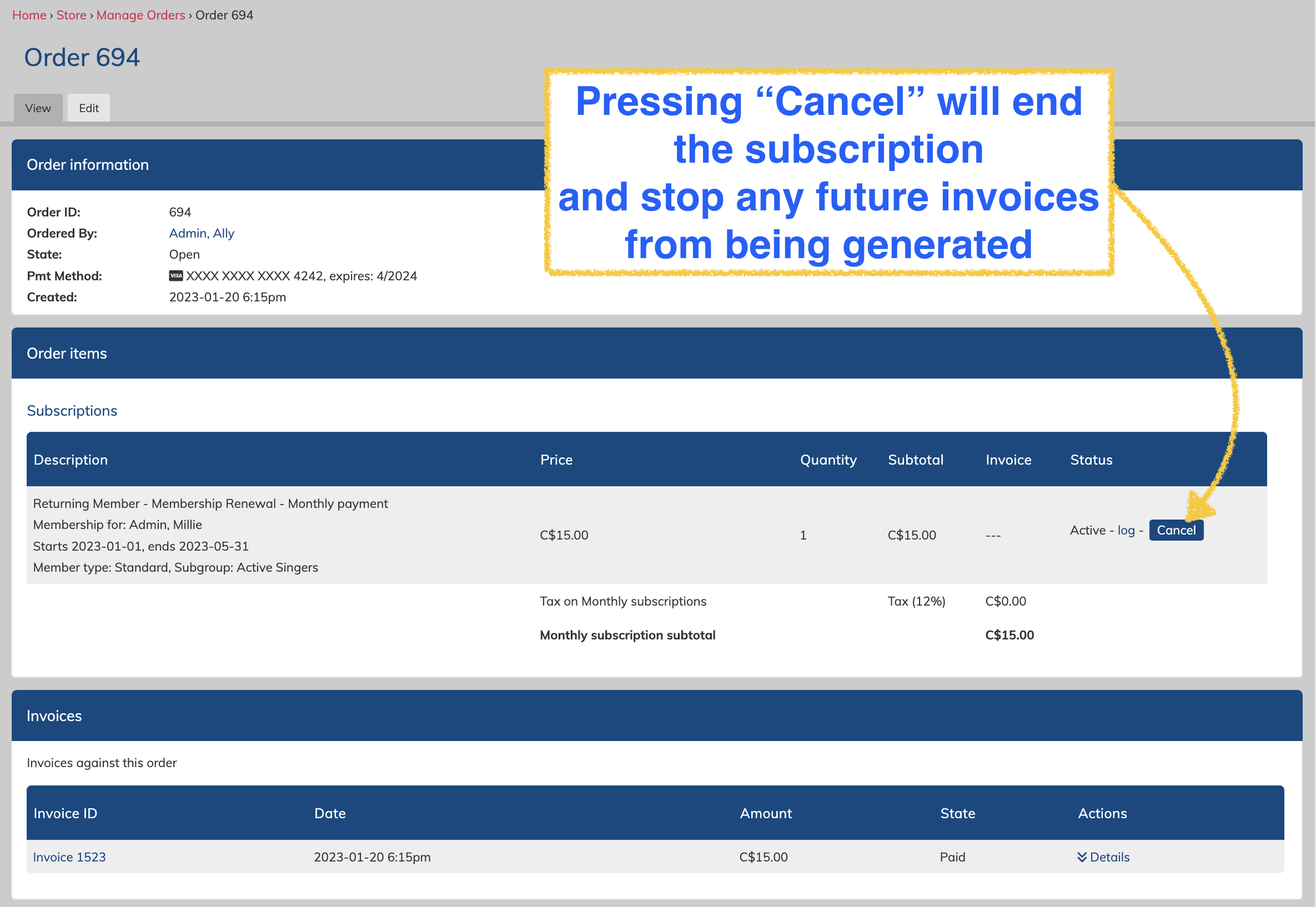
Memberships that require approval will not create any invoices until approved. Once they have been approved, they will follow the same behaviour as listed above.
One-time payment memberships will always be invoiced immediately, regardless of what the subscription dates are (one-time payments are not a subscription).
If you want to collect one payment but on a specific date in the future, change the frequency to "annual" and make sure that the end date of the subscription is less than 1 year from the subscription start date. This order will require a saved card on the order so that the system can pay the invoice automatically once it it created on its billing date.
Donations and other products set up as subscriptions
Any product can now be set for a recurring subscription payment, however only membership have start and end dates. This means that every other subscriptions product will follow the recurring rules base don no start or end date for the subscription.
This means the subscription will recur based on its purchase date, and will continue based on the configured timing until it is cancelled by an Admin.
Changes to invoice payment behaviour
Subscription products
All subscription products (any product with a frequency setting greater than "one-time") require a saved payment method attached to the order. This allows the system to attempt to pay invoices with the saved payments method as the invoices are created on their billing dates.
If an Admin assigns an order to a user for a subscription product, that order will display a button for the user to attach their default payment method. Once a payment method has been attached, they can wait for the store to automatically process payment for the outstanding invoices, or they can go to the invoices and choose to pay them at that time.
Memberships requiring approval
If your memberships require approval, then a saved payment method will also be required during checkout for one-time frequency products. This is so the system can attempt to pay the invoice that is created after the membership is approved without requiring the user to log back in and pay the invoice themselves.
Parents & Children
Parents will be able to pay invoices with their own card, their own credits, and any card or credits assigned to their child's account.
Administrative powers regarding invoice payment
Admins have the power to attach a user's default payment method to an order, as well as process payment for pending invoices with saved payment methods and credits.
When paying an invoice assigned to a child, Admins will be able to choose from all parent cards and credits, as well as any cards or credit linked to the child's account.