Read below for a quick overview of finding your music, viewing your music, playing audio / learning tracks, and downloading files to use offline.
- Finding your music
- Viewing your music
- Accessing files (playing audio files, viewing sheet music)
- Downloading files (audio files, sheet music)
- Using the Choir Genius App
Finding your music
All of the music you've been assigned to see can be found under Music & Performance when logged in to your group's Choir Genius site
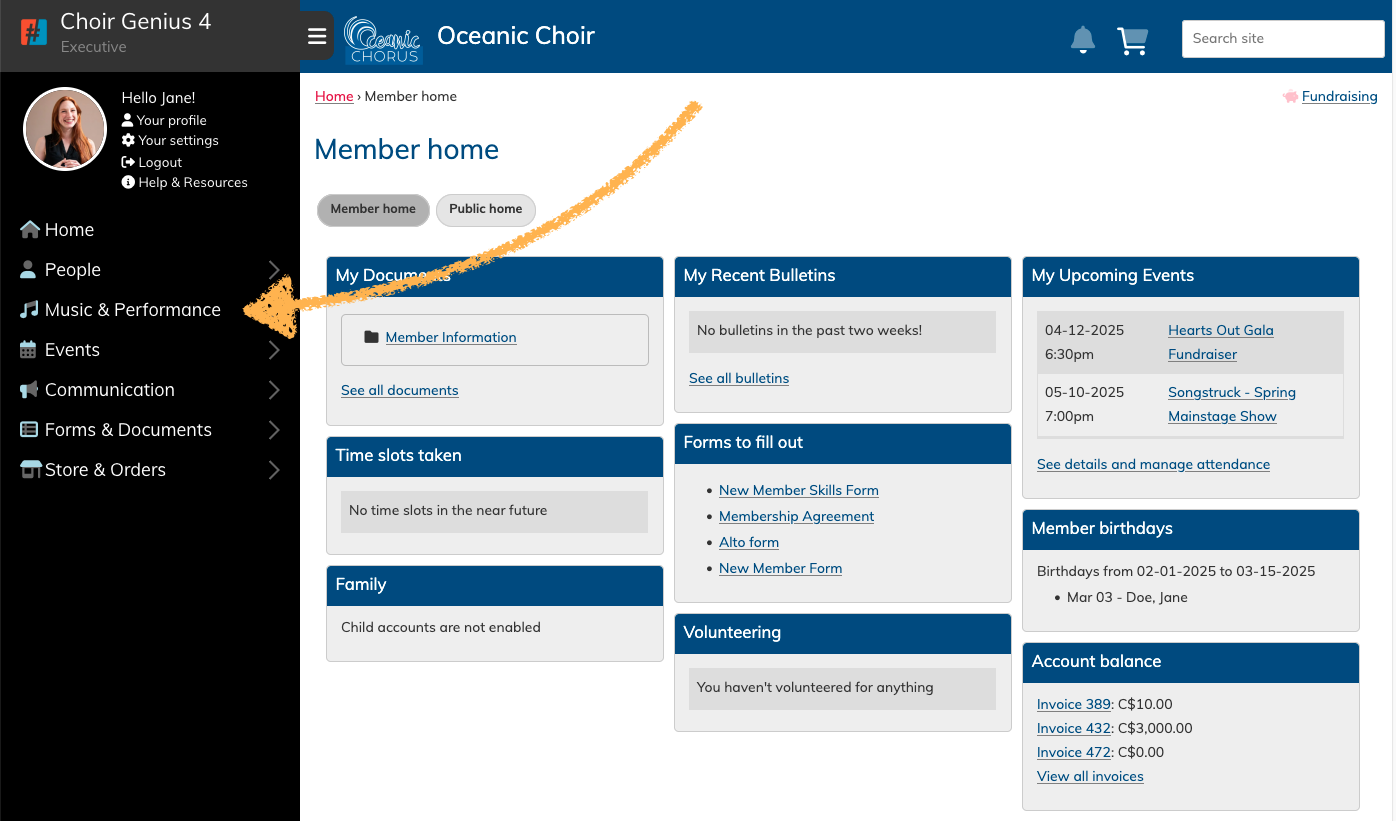
Click Music & Performance > My Music to view your assigned set lists
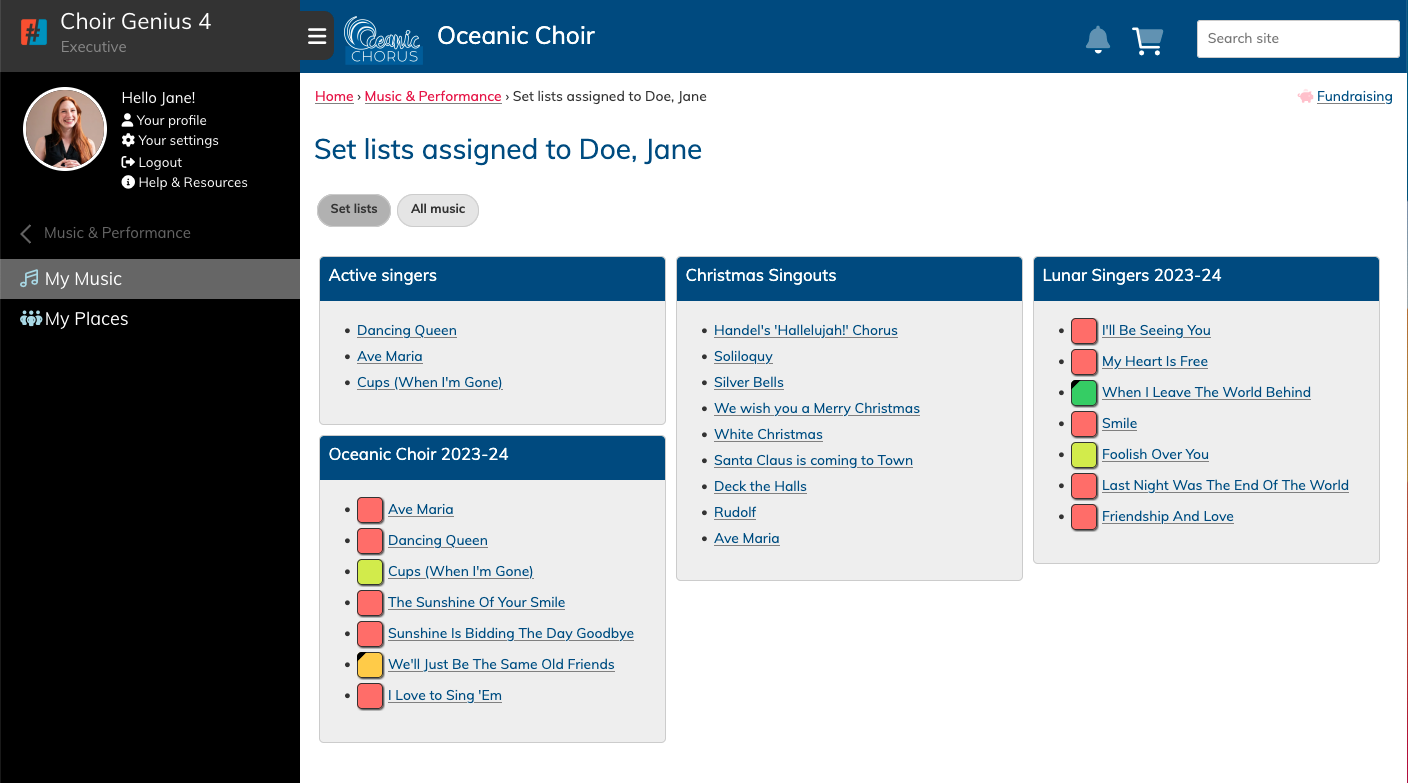
Viewing your music
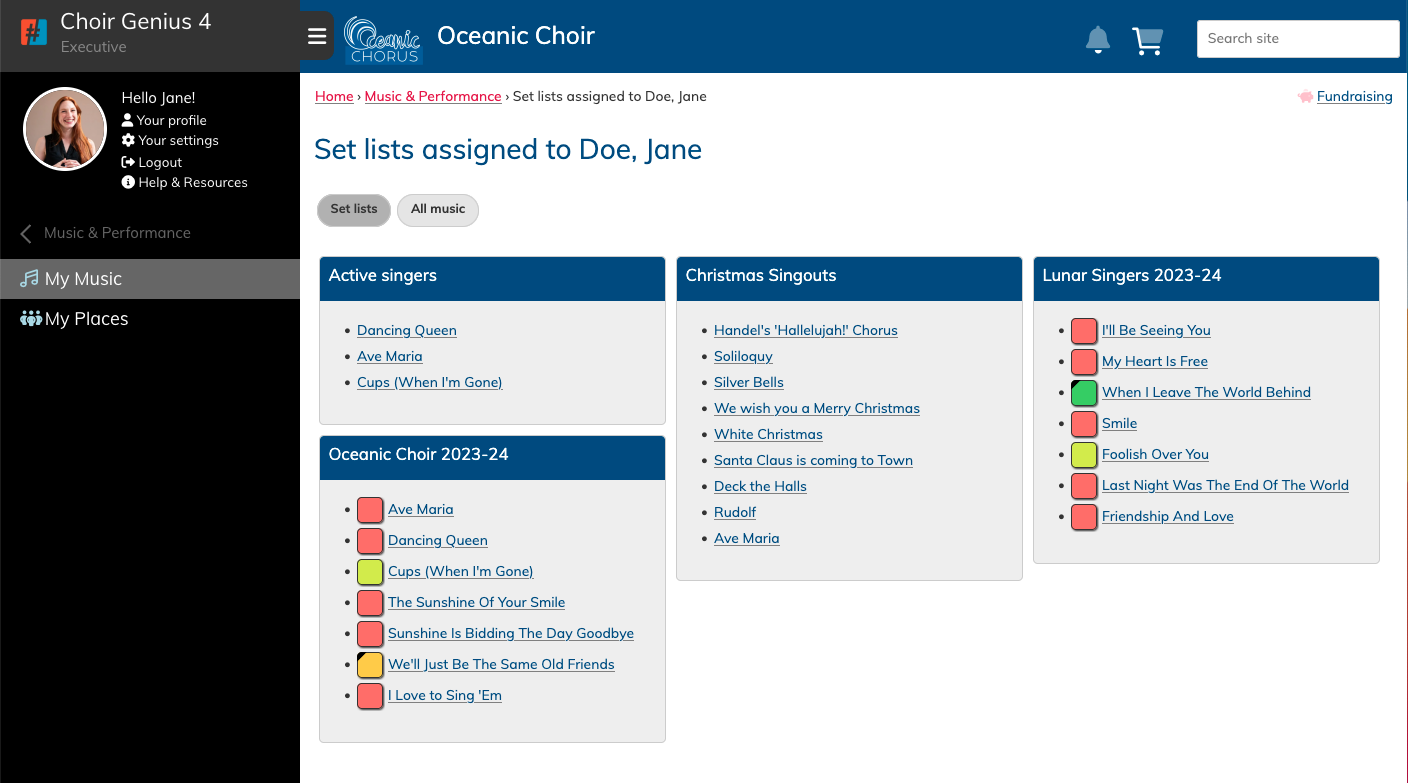
On this page, you will have access to all of the music you're invited to see. It is organized by the Set Lists that your leaders have created. Or, you can click the "all music" button to see them in one long list.
Click on the title of the song to see more details, as well as any uploaded sheet music, learning tracks, or other links.
Depending on your group, you may have songs where "music learning" is being tracked. Those are the songs with coloured boxed next to their titles. Clicking on the song title will bring you to a page where you can edit your status.
Remember, your assigned music is also accessible via the free Choir Genius App, and this includes a player with a customizable playlist!
Accessing attached files while online (sheet music, audio / learning tracks, youtube videos)
After clicking on the song title, you will see more information about the music, including any notes your conductor may have for you, or any uploaded sheet music, learning tracks, or other links.
Below shows an example song with one pdf of the sheet music, three audio files, and one youtube link. Clicking on the title of the file will open the file in the browser in a separate window.
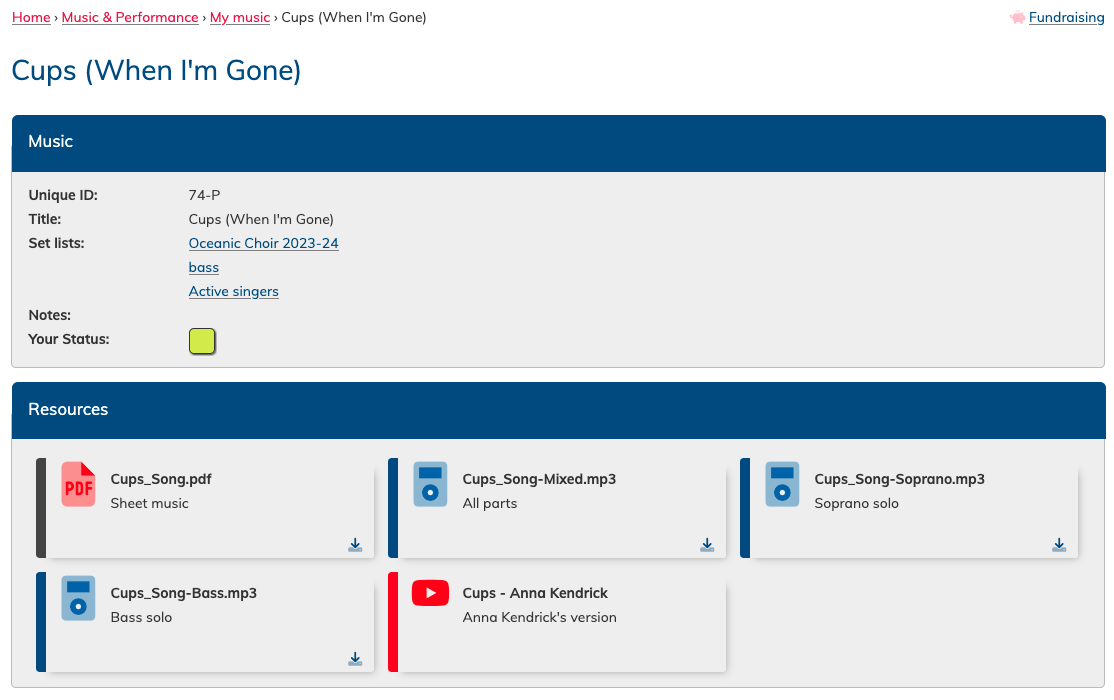
Using this method, you can play your learning tracks in the browser to practice your music. You can play, pause, and scrub through the track. Looping the track is not available.
However, you can download the track to your device (instructions on that are in the next section below) to play offline. Most audio players on your computer or phone allow you to loop a file for repeated plays.
Downloading attachments to play offline
If you would like to download the files to print or play when offline, click the small download arrow on the bottom right of the square of each file. If there is no arrow, then it is a file type that cannot be downloaded, such as a link to an online youtube video.
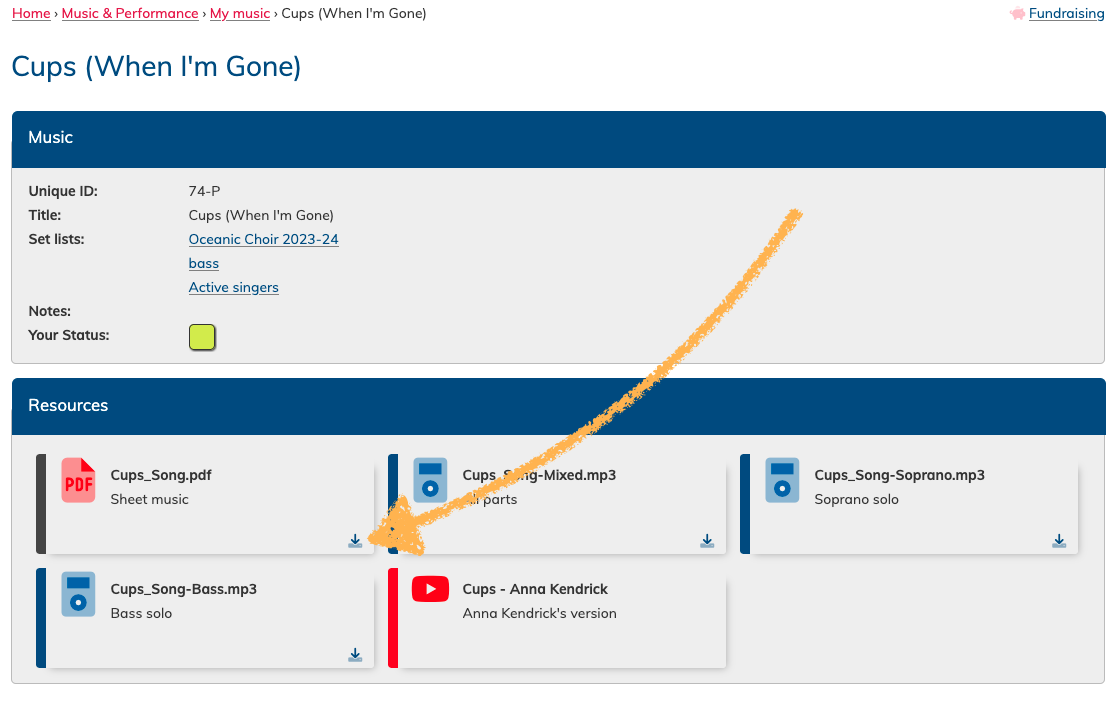
Are you using the free Choir Genius app?
Get easy access to your music while on the go!
You can access your assigned music via the "Music" menu item along the bottom menu bar. Click into the a playlist you want, and then click on the title of the song.
.png)
.png)
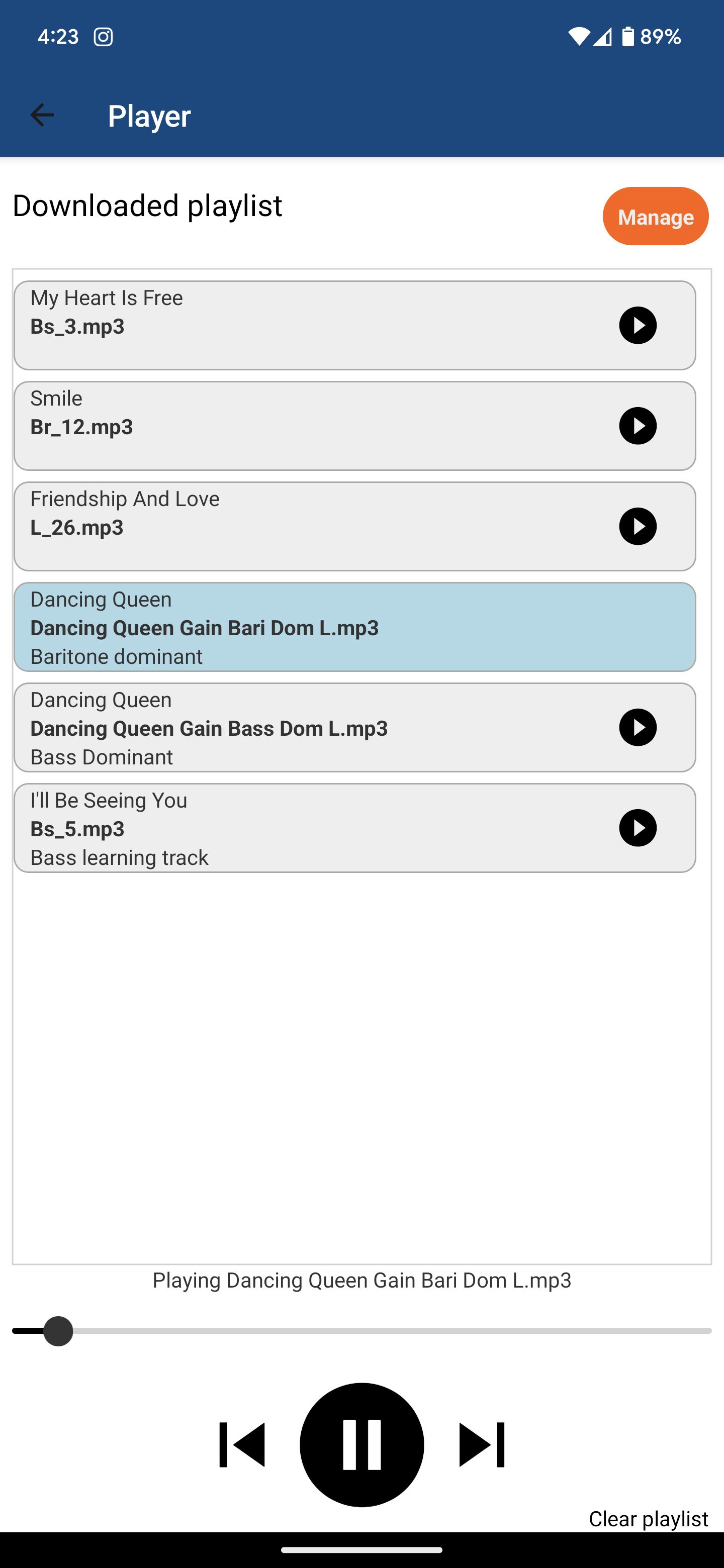.png)
You can play your tracks on this page by clicking the play button, or click the "download" icon to add it to your playlist in the app.
The player is located under the white "play" button on the main screen of your app.