Topics covered:
- How is credit used?
- What can you not do with credit?
- Enable the store to use credit
- Adding / Removing credit
- Managing credit
- Using credit
Adding store credit to a user's account is a useful tool for allowing discounted amounts without creating custom orders or shopping carts, or editing the price of the product in the store.
How is credit used within the store?
Store credit is a dollar value that's added by an Admin to a users profile. This can be a positive or negative amount, although negative amounts are only used to manually deduct credit values for purchases made "offline".
- There is a setting on the "store and commerce settings page to enable the store to always use available credits first when auto-processing subscription payments.
- This setting needs to be enabled if you want to use available store credit for subscription payments. This setting will allow the system to pay subscription invoices with store credit automatically, and it will use store credits assigned to parents for invoices assigned to their children.
- If there is not enough credit to cover an entire purchase, the remainder will be paid for via credit card.
- Parents can use their own store credit when paying for an order for their child.
- Parents can also use their children's credits to pay for a purchase for themselves or their child.
What can you not do with store credit?
- Store credit cannot be delayed for an alternate purchase if "use credit first" is enabled. If there is available credit, it will be used first before any other payment method.
- You cannot use choose the amount of credit you use. The full credit amount will be used for purchases until there is nothing left.
- You cannot automatically transfer credit from one account to another. It needs to be manually removed (using a negative credit entry) and added for the other person.
Enable the Store to Use Credit
To ensure your customers can use their store credit for purchases in the store, you will need to make sure that "Credit" is enabled as a payment method.
Go to: Admin Tools & Settings > Store and commerce settings
then checkmark the option next to "Credit" under "Enable and disable payment methods"
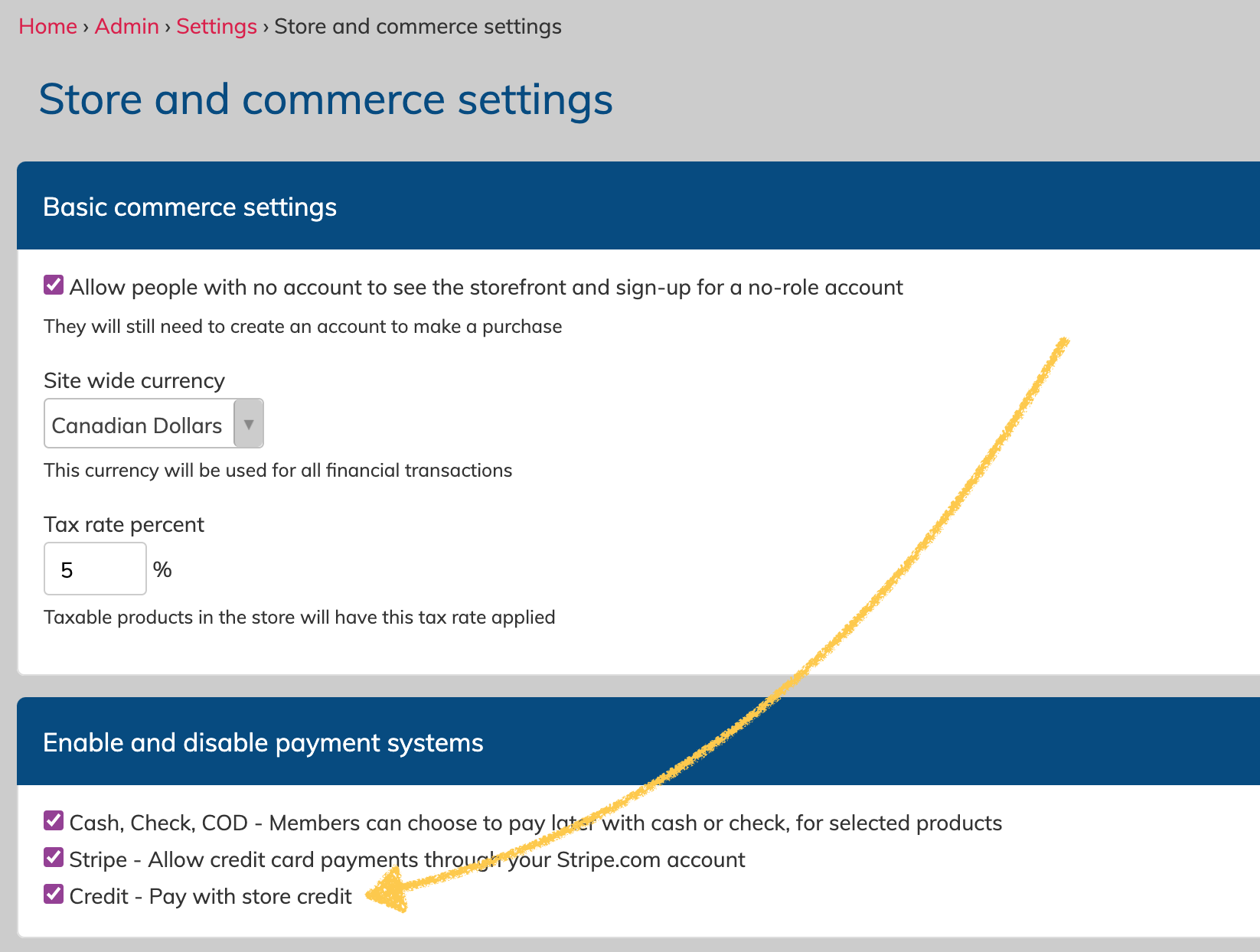
Adding / Removing Credit
To add a credit, an Admin or a Manager will navigate to: Store > Add Credit.
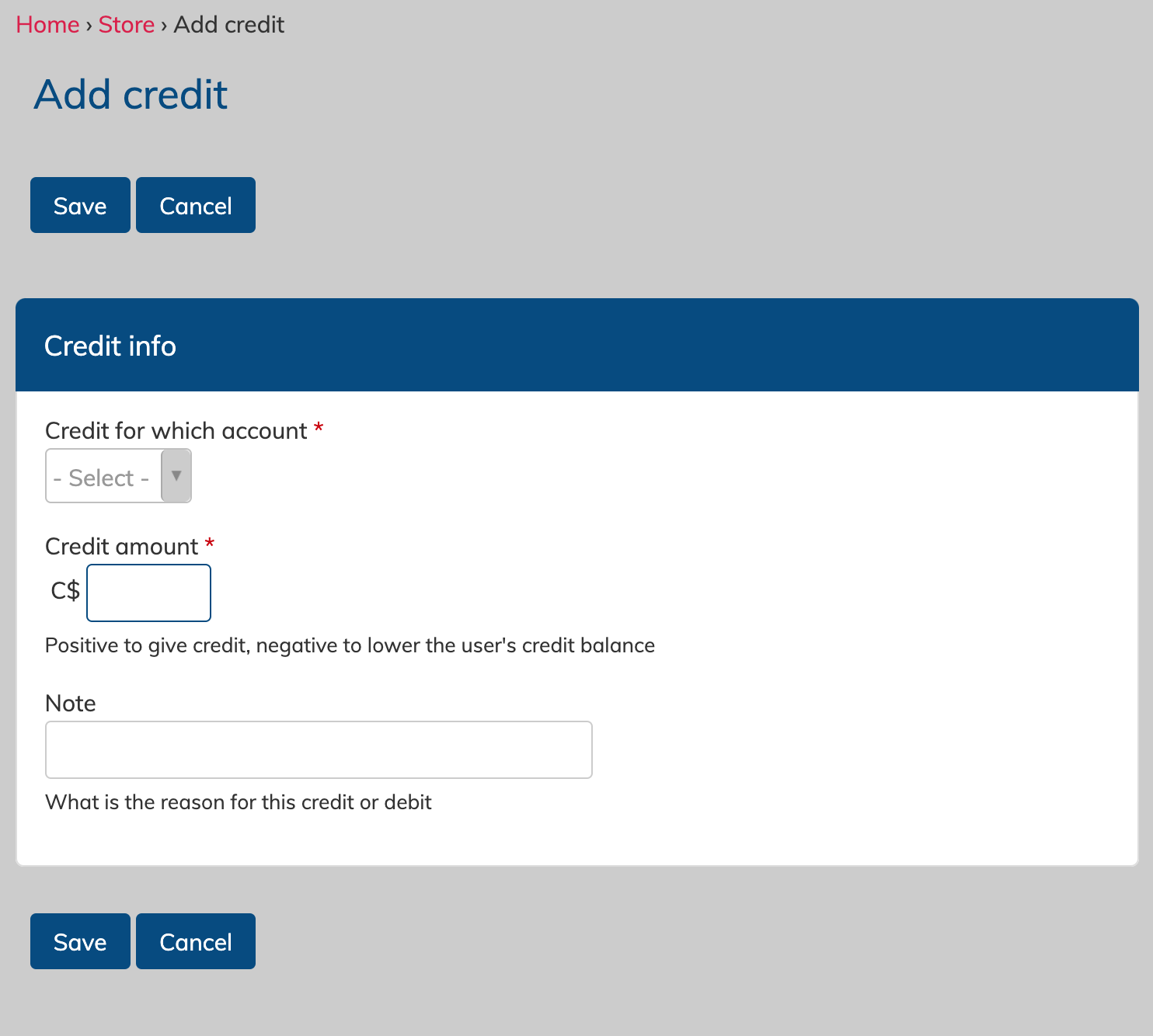 Here you will select the account the credit should be applied to, the credit amount, and you can add a relevant note.
Here you will select the account the credit should be applied to, the credit amount, and you can add a relevant note.
Credits can be positive or negative, but the credit balance on an account will never drop below 0, even if a negative amount is applied. Negative credits are used only for reducing the credit balance when credit is "used" outside of the store.
Notes are useful for record keeping, and will appear on the Manage Credit page for review. IF you are manually deducting credit used for an invoice that's being paid with cash, it's recommended to include the invoice number in the credit note.
Managing Credit
By navigating to Store > Manage Credits, Admins and Managers can review all credit entries and activity. 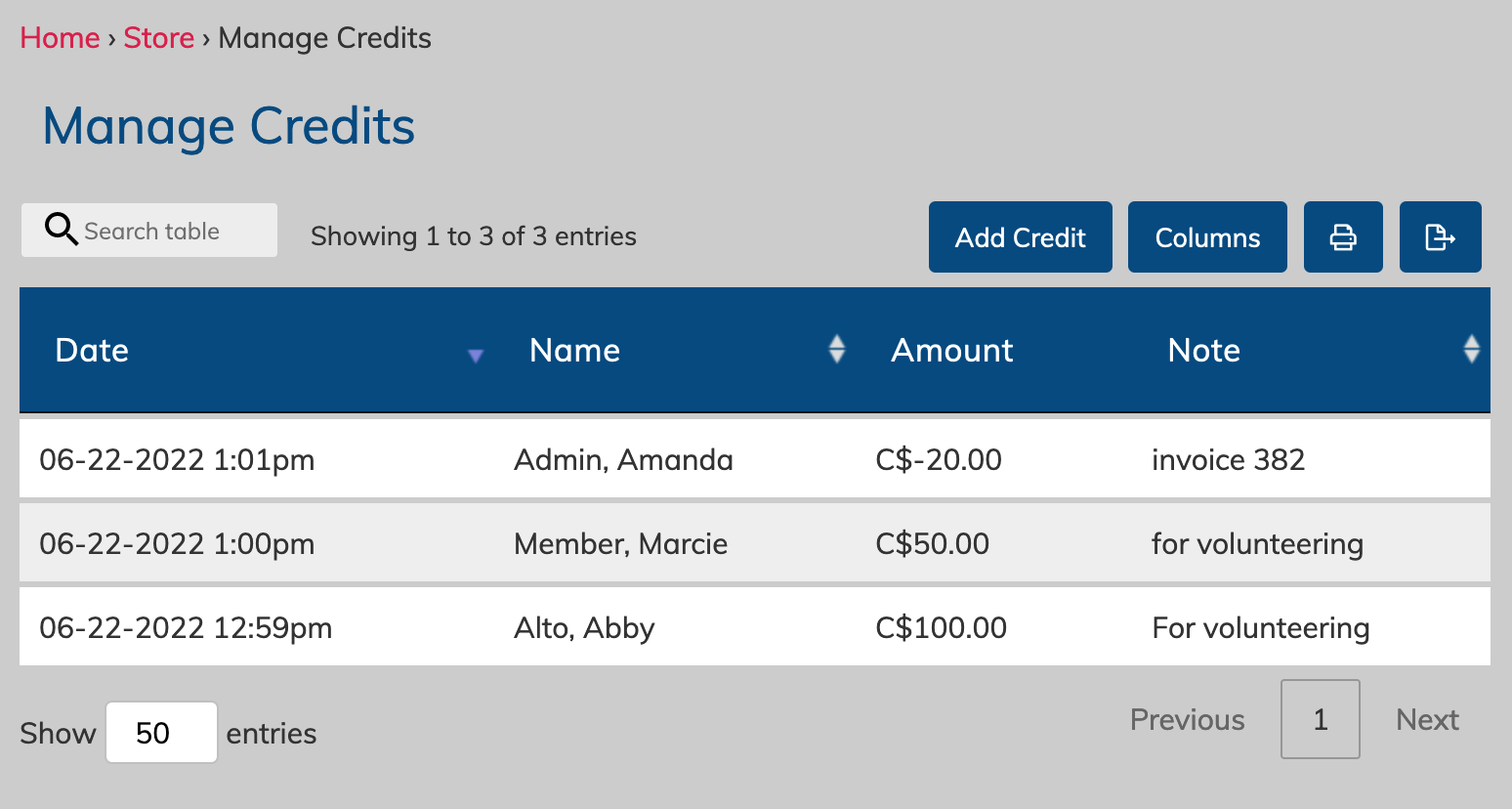
As credit is added or used in the store, it will be logged on this page with a date and a note (if included). This whole table can be searched by name or by note content using the field on the top left, and it can be exported using the export button on the right.
You can review a User's credit balance at any time via their profile.
Using Store Credit
When a user is making a purchase in the store, any store credit they have will always be used first. If they have enough store credit, they may pay nothing. If there is not enough store credit to cover their entire purchase, the remaining balance will be taken via their credit card.
A user will select the card they wish to use to complete to order, even if Store credit is used to cover the entire purchase.
When the order is complete, the credit will be deducted form their balance, and the invoice receipt will list the amount of credit used, and any remaining amount paid for via their card.
The credit deduction will appear on the Manage Credits page (visible to Admins and Managers), and it will also appear for the user to see on the "Credit" tab of their Orders & Invoices page.
How do users see the Store Credit they have?
Users can see their credit balance on their profile, and they can also navigate to the "credit" tab of their Order & Invoices page. This will show their current credit balance, and all credit activity for their account.