Form Actions let you automatically manage member data when someone fills out a form — saving you time and keeping your records accurate. You can now choose between two settings:
-
Update an existing profile, to refresh information for a current member.
-
Create a new account, to automatically add new people to your site.
📌 Available only at the Team level and above.
- What can form actions do
- When to use form actions
- Before you start: Important Notes
- Setup
- Example use case: Update profile
- Example use case: Mailing list signup
- Further help
What Can Form Actions Do?
When you set up a Form Action to update a profile, it will:
-
Update the profile of the person who fills out the form
-
Copy answers from the form into specific profile fields
-
Optionally, set a field to a specific value or log a date/time of when the form was submitted
⚠️ Form Actions cannot update someone else's profile — only the profile of the person submitting the form.
When you set up a Form Action to create a new account, it will:
-
Create a new person record using the details entered on the form
-
Copy answers from the form into specific profile fields
-
Automatically attach the submitted form to the new account for easy reference
-
Display a note at the bottom of the account indicating which form created it
-
Optionally assign subgroups and labels to help organize the new person
Roles can also be added through this action, but it’s not recommended — roles grant site access, which should usually be assigned manually.
When to Use Form Actions
Form Actions are perfect for:
-
Updating custom fields with newer information (new school grade, confirmation of costume sizing for the new year)
-
Setting a profile label based on a particular activity (like “Attended Retreat 2025”)
- Adding a fan to your mailing list
Before You Start: Important Notes
-
If you're using select lists (dropdown menus or multi-choice fields), the values must match exactly between the form and the profile field — including spelling and punctuation.
-
Always test your form before publishing, especially if you're using list options.
How to Set Up Form Actions
-
Go to your form and click the Form Actions tab.
-
Review the reminder notes shown on the page.
-
Choose “Update Profile” or "Create person account" as the action type from the dropdown and click the "add" button.
-
Then, for each profile field you want to update, choose what should happen:
-
Leave unchanged – nothing will be done to this field.
-
Copy a form field – use the answer from the form to update the profile. This is the most common option to choose.
-
Enter a static value – type a specific value to enter into the field. This is good if you want the simple action of filling out a form to update a field.
-
Datetime specification – log a specific date or time (use NOW to record the moment the form is submitted).
-
-
When you’re done, click Save.
Note when creating a new account using form actions:
Having a First Name and Last Name field are essential when creating a new account. Having an email field on your form is also recommended if you intend to send them email.
Example Use Case 1 (Profile update)
Let’s say you want to update a member’s profile with their t-shirt size when they register for a retreat, and you're using a Form to collect that info:
-
Add a “T-Shirt Size” field to your form (with options like Small, Medium, Large).
-
Make sure your member profiles also have a “T-Shirt Size” field with the same exact options in the vocabulary select list (or leave it as a text field, rather than a select list).
-
Use the "update profile" option in Form Actions to copy the answer from the form into the correct field in their profile.
-
Done!
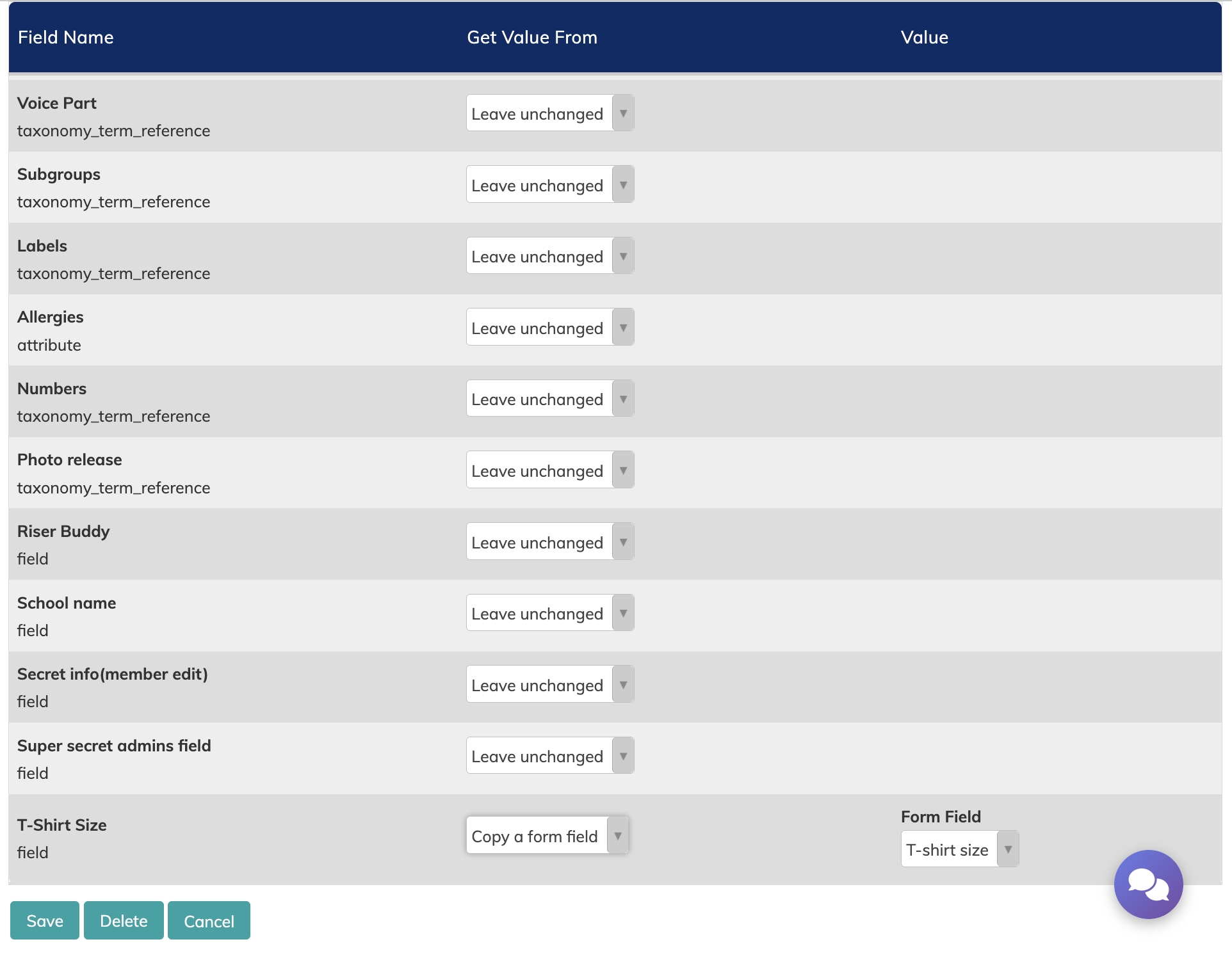
Example Use Case 2 (Add an Account)
If you would like to have people from the public be able to add themselves to your mailing list, you will need to use a form with the form action "Create person account".
Create a form with the following fields:
- First name
- Last name
- E-mail address
Save your progress, then click over to the Form Action tab for your form.
Choose the "create person account" action, and then make sure to have the following settings:
- Copy a form field for First name, Last name, and Email address
- "Enter a static value" for Labels, and choose the appropriate label for your mailing list.
Then save!
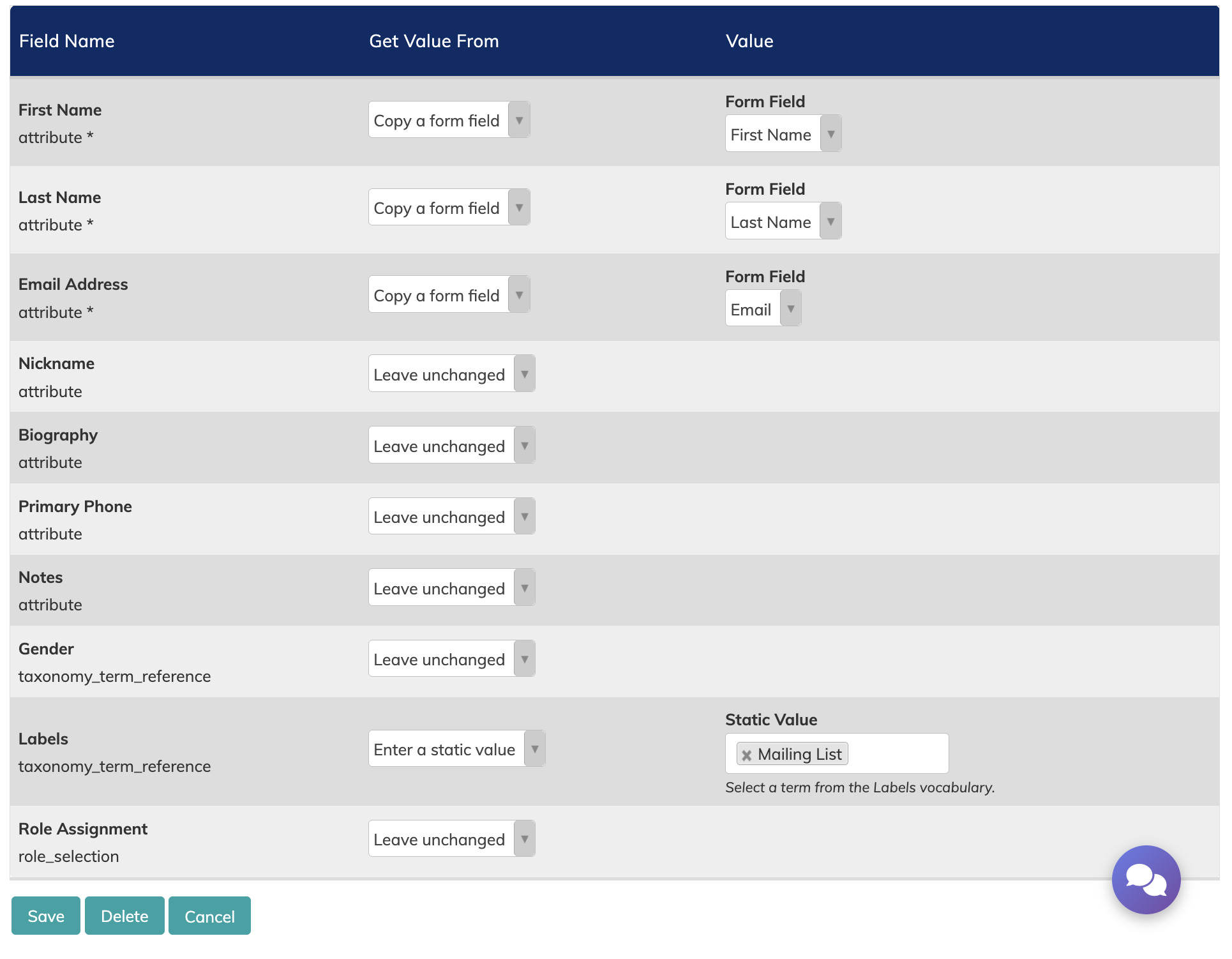
Reminder: make sure your chosen label is the recipient for the correct mailing list!
Questions about forms?
Check out the full Forms Help Guide, or reach out to support if you need a hand!