Choir Genius offers a music library storage system for you to keep track of your sheet music, learning tracks, choreography plans and any other relevant links.
Songs are organized by their title, 'tags' for easy categorization, and can also be identified by their composter/arranger/lyricist if you have multiple arrangements of the same piece, as well as a "unique ID" code for every song.
To view all of the music within your site, navigate to:
Music & Performance > Music Library

There are three tabs on this page: Music, Classification, and Stock.
Music
The music tab allows you to view music by the Unique ID, Title, Tags, assignments and "Last Performed" timing. It also have icons to indicate the various files and links available for a particular song.
You can sort music by the unique ID Title or last performed time by clicking on the heading.
You cannot sort by Tags because it is a "multi-term" field, but you can use the search bar to look for a particular tag. You can also use the search bar to look for a particular title or assignment role - just type the word you're looking for.
To view the song, click on the title.
Need to edit something?
Click the edit icon next to the song nam to edit any aspect of a particular song. You can also click the small edit icon next to a song's tags or assignment to make quick changes to these fields.
Want to mass edit several songs? Click the checkboxes on the left to select several songs. Then, click the "edit" button on the top right to edit all of the selected songs.
Music Tags are a 'vocabulary' used by the site - this list is fully customizable.
If you need to add, edit or remove the available tags, go to:
Admin Settings & Tools > Vocabularies, and then click "manage terms" across from "Music Tags".
You will need to be an Admin to make this change.
Classification
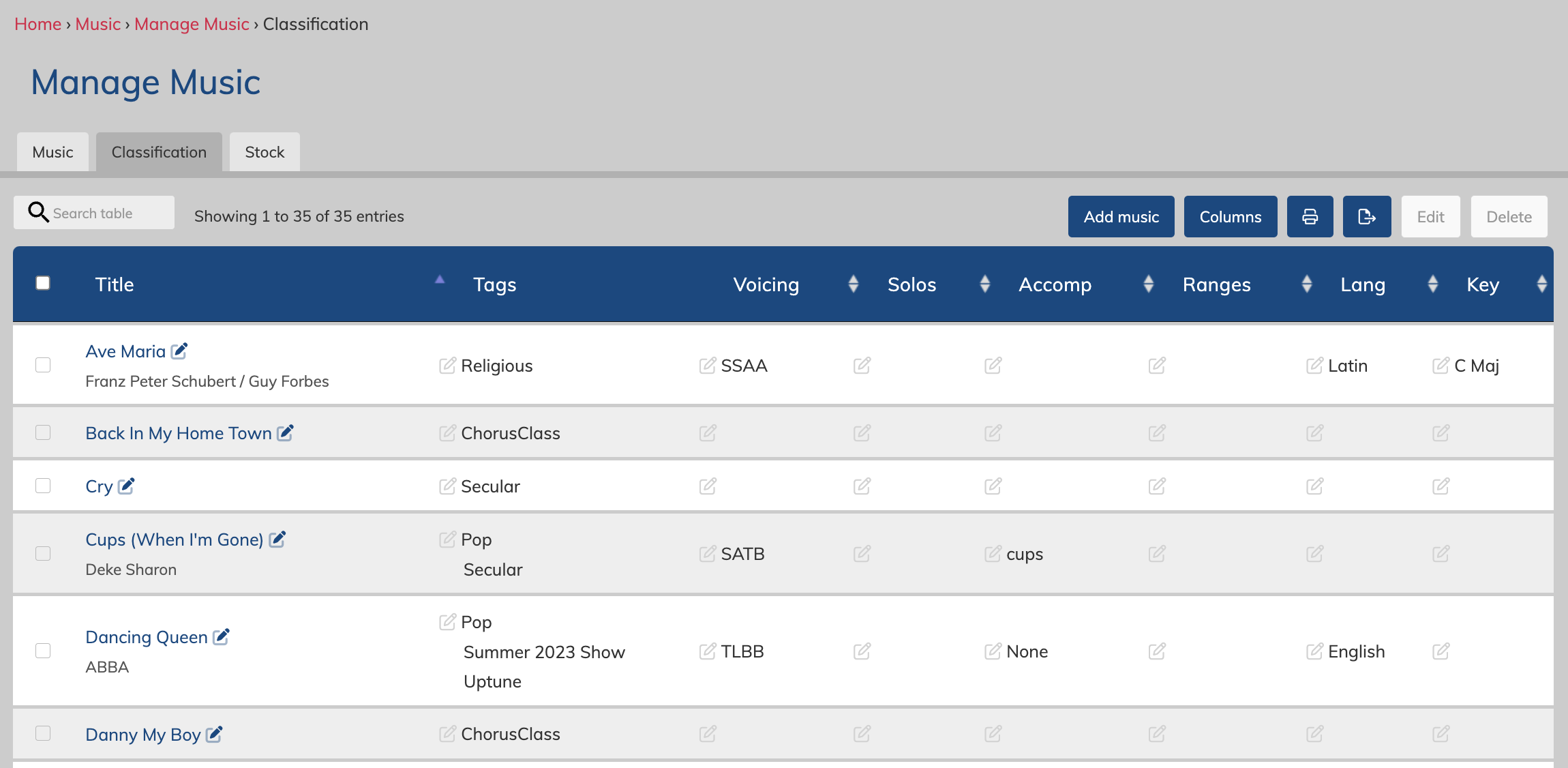
The classification tab displays songs with their title, tags, voicing, solos, accompaniment, ranges, language and starting key.
You can sort by any of the fields, except for tags, by clicking on the headings.
Use the search field at the top of the table to look for specific tags or other key words.
Need to edit something?
Click the edit icon next to the song nam to edit any aspect of a particular song. You can also click the small edit icon next to a song's tags, voicing, etc to make quick changes to these fields.
Want to mass edit several songs? Click the checkboxes on the left to select several songs. Then, click the "edit" button on the top right to edit all of the selected songs.
Stock
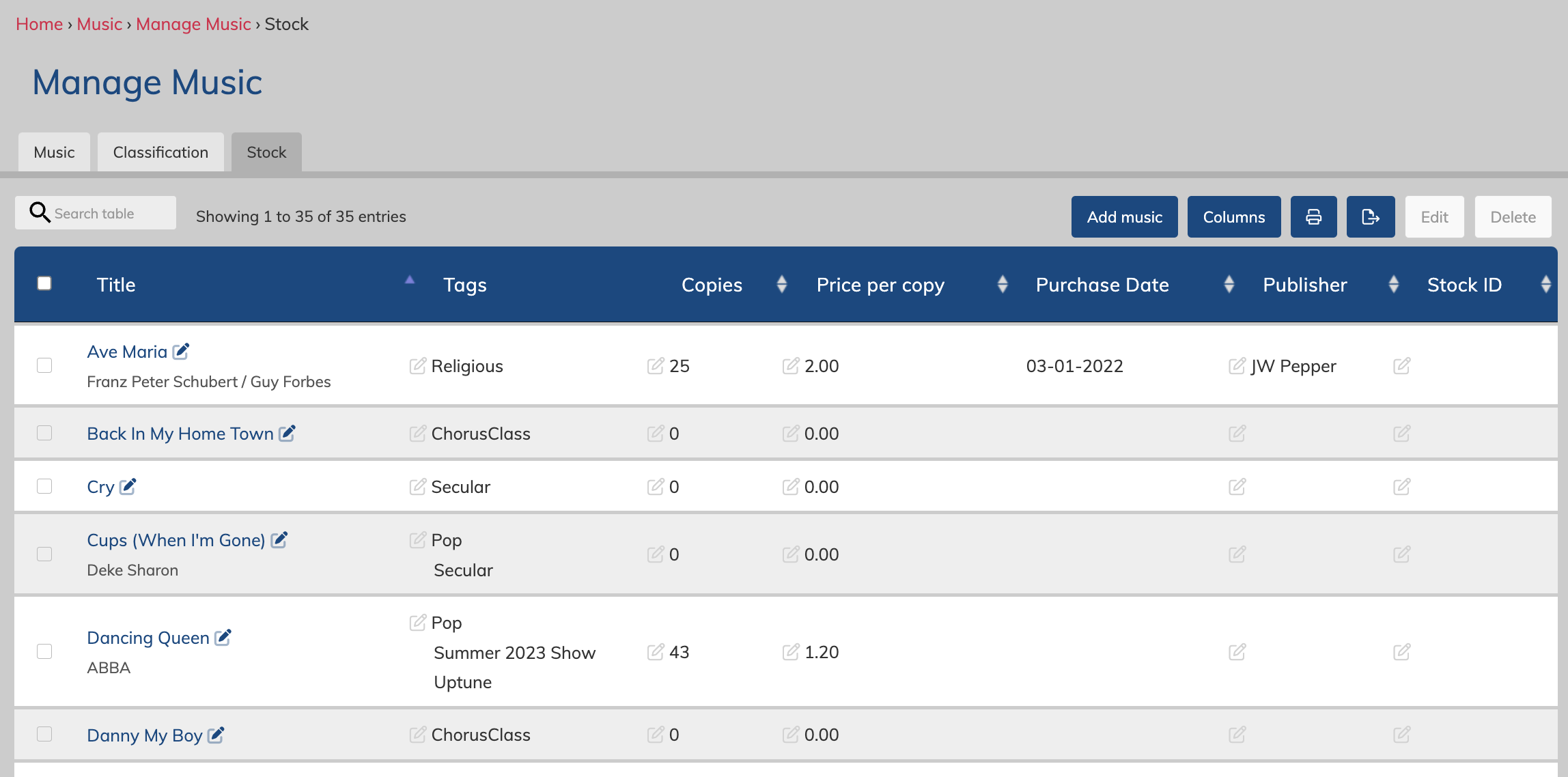
The stock tab display song by tittle, tags, copies, price, purchase date, publisher, and stock ID.
You can sort by any of the fields, except for tags, by clicking on the headings.
Use the search field at the top of the table to look for specific tags or other key words.
Need to edit something?
Click the edit icon next to the song nam to edit any aspect of a particular song. You can also click the small edit icon next to a song's tags, copies, etc to make quick changes to these fields.
Want to mass edit several songs? Click the checkboxes on the left to select several songs. Then, click the "edit" button on the top right to edit all of the selected songs.